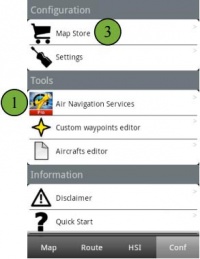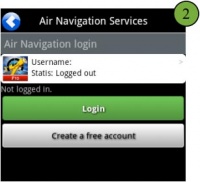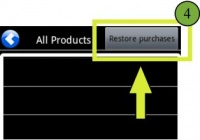(Created page with "Instalar Addons") |
(Created page with "<br /> ---- 200pxUna vez que se haya realizado una compra a través de la página Addons, se deberá proceder del siguiente modo: * Ejecuta...") |
||
| Line 2: | Line 2: | ||
<br /> | <br /> | ||
---- | ---- | ||
| − | [[File:INSTAALL.jpg|caption|right|200px]] | + | [[File:INSTAALL.jpg|caption|right|200px]]Una vez que se haya realizado una compra a través de la página Addons, se deberá proceder del siguiente modo: |
| − | * | + | * Ejecutar Air Nav Pro en la Tablet/móvil; |
| − | * | + | * Iniciar sesión con la información de su Cuenta de Usuario en el panel «Air Navigation Services»; |
| − | <br/> | + | <br /> |
[[File:installl2.jpg|left|200px]] | [[File:installl2.jpg|left|200px]] | ||
| − | <br/> | + | <br /> |
| − | <br/> | + | <br /> |
| − | <br/> | + | <br /> |
Revision as of 18:05, 3 November 2015
Una vez que se haya realizado una compra a través de la página Addons, se deberá proceder del siguiente modo:
- Ejecutar Air Nav Pro en la Tablet/móvil;
- Iniciar sesión con la información de su Cuenta de Usuario en el panel «Air Navigation Services»;
- Open the «Map Store» module and go to the «All my products» part;
- Press on Restore purchases button and wait for the purchases to show in the list;
- Press on the product to install it.
Note: remember that the Xample Services Account is not the same as the Google Play account. For more info, read the article The User Account.
Back to index.