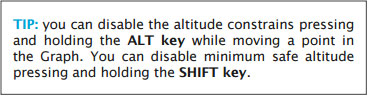(Created page with "---- The Elevation TAB shows us the terrain profile throughout our created route. You can <span style="color:blue">interact</span> with the Elevation Graph and set the waypoin...") |
|||
| Line 11: | Line 11: | ||
[[File:danger.jpg|caption|left]] You might experience some difficulties when trying to move the point up or down due to a restriction in the altitude levels. That can be configurable from the Map TAB. | [[File:danger.jpg|caption|left]] You might experience some difficulties when trying to move the point up or down due to a restriction in the altitude levels. That can be configurable from the Map TAB. | ||
<br/> | <br/> | ||
| − | [[File:elevation_mac.jpg|caption|left]]You can configure the altitude levels changing the Altitude constrains in the '''Elevation module''' within the '''Map TAB.''' The same applies for the limits of minimum safe altitude. If you wish to place the waypoints at any altitude without restrictions, set them both to '''None.''' | + | [[File:elevation_mac.jpg|caption|left]]You can configure the altitude levels changing the <span style="color:blue">Altitude constrains</span> in the '''Elevation module''' within the '''Map TAB.''' The same applies for the limits of <span style="color:blue">minimum safe altitude.</span> If you wish to place the waypoints at any altitude without restrictions, set them both to '''None.''' |
Climb/descent gradient and Airspace display will be configured from this TAB, too, and it will allow computation of top of climb and top of descent. | Climb/descent gradient and Airspace display will be configured from this TAB, too, and it will allow computation of top of climb and top of descent. | ||
Revision as of 17:30, 31 August 2015
The Elevation TAB shows us the terrain profile throughout our created route. You can interact with the Elevation Graph and set the waypoints’ intended overflight altitude, as well as add mid waypoints for each leg.
Elevation data must be first downloaded from the Map Store in order to display it in the graph.
You will click-on and drag a waypoint up or down in the Graph to set its desired overflight altitude.
Climb/descent gradient and Airspace display will be configured from this TAB, too, and it will allow computation of top of climb and top of descent.
From this TAB you will also active or hide the Airspaces in the graph.
Back to index