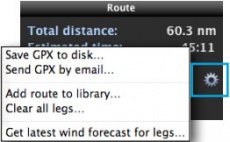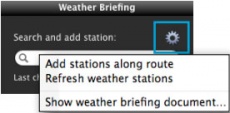(Created page with "* '''CONSEIL 4''' - Il est possible de configurer quels points de passage, espaces aériens, obstacles et d’autres widgets comme le NOTAM et le METAR seront affichés sur le...") |
(Created page with "* '''CONSEIL 5''' - Dans le champ de recherche, vous pouvez y entrer l’ID des waypoints que vous souhaitez ajouter à l’itinéraire.<br /> <br /> File:tip5_mac.jpg") |
||
| Line 27: | Line 27: | ||
[[File:tip4_mac.jpg]] | [[File:tip4_mac.jpg]] | ||
| − | * ''' | + | * '''CONSEIL 5''' |
| − | - | + | - Dans le champ de recherche, vous pouvez y entrer l’ID des waypoints que vous souhaitez ajouter à l’itinéraire.<br /> |
| − | <br/> | + | <br /> |
[[File:tip5_mac.jpg]] | [[File:tip5_mac.jpg]] | ||
Revision as of 15:11, 23 October 2015
Cet article serve à comprendre plus rapidement comment utiliser les outils d’Air Navigation Desktop et à obtenir le meilleur de l’application. Nous décrivons ci-dessous quelques conseils pratiques lors de la planification d’un vol.
- CONSEIL 1
- Avant de créer un itinéraire il est recommandé de:
- Créer le profil de l’appareil
- L’attribuer à la mission actuelle.
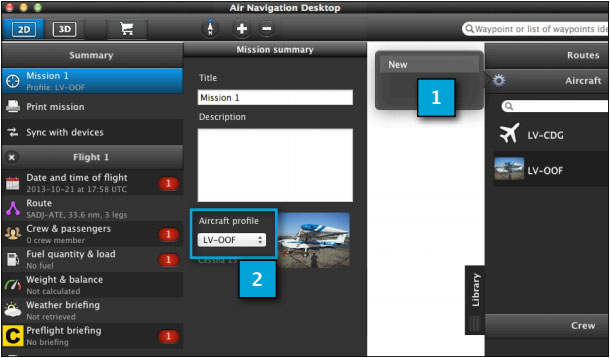
- CONSEIL 2
- Il faut toujours vérifier les bulles rouges dans chaque section du module de vol. Elles vous fournissent avec des informations importantes sur les problèmes les plus rencontrés.
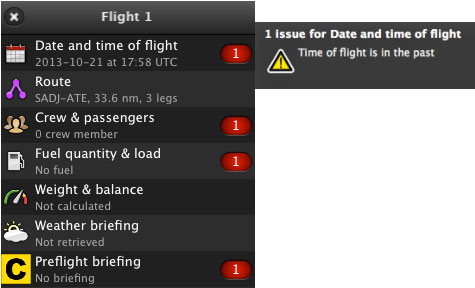
- CONSEIL 3
- Assurez-vous d’avoir activé la carte depuis l’onglet “Map”.
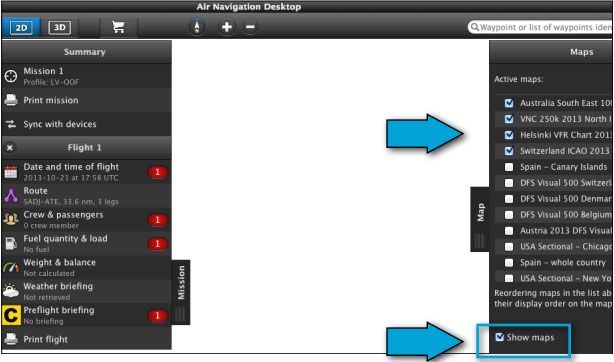
- CONSEIL 4
- Il est possible de configurer quels points de passage, espaces aériens, obstacles et d’autres widgets comme le NOTAM et le METAR seront affichés sur le fond de la carte.
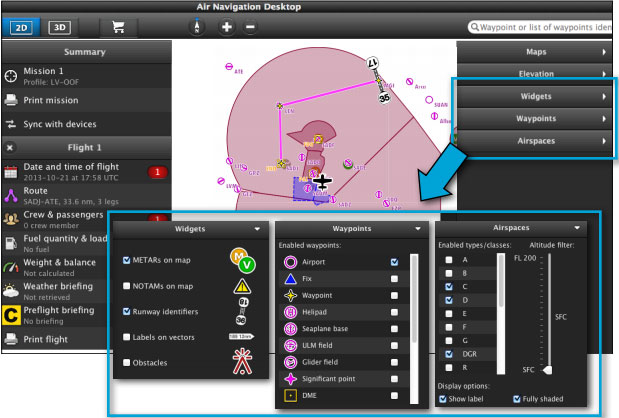
- CONSEIL 5
- Dans le champ de recherche, vous pouvez y entrer l’ID des waypoints que vous souhaitez ajouter à l’itinéraire.
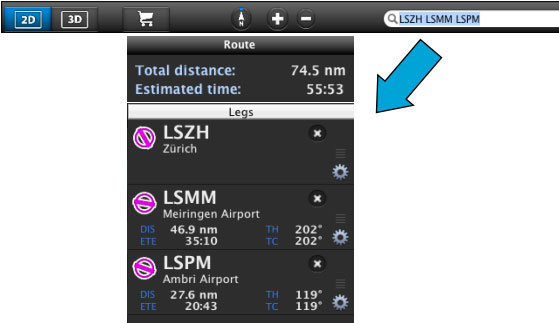
- TIP 6
- You can right-click on the moving map to reach various options.
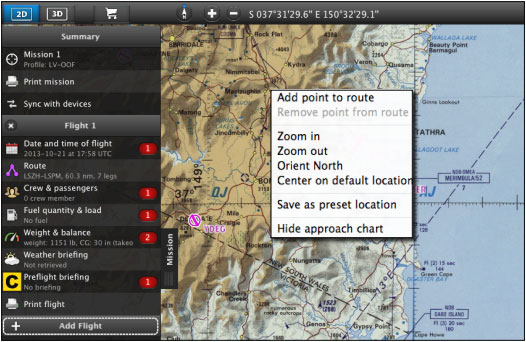
- TIP 7
- When terrain is an obstacle for our route, we can add mid waypoints in the Elevation graph making a click on the problematic area directly in the graph.
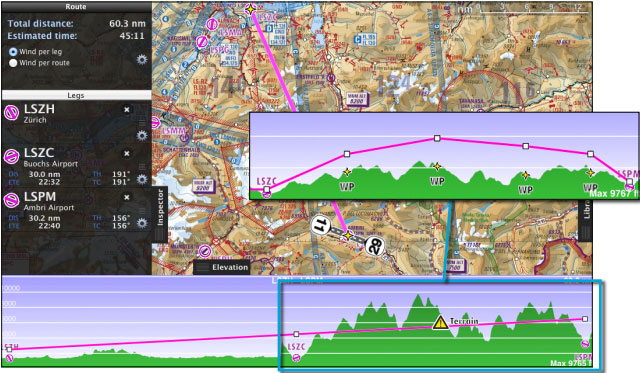
- TIP 8
- You can show or hide airspaces in the Elevation Graph from the Map TAB.
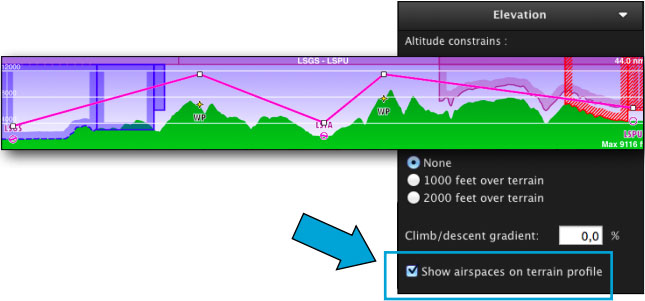
- TIP 9
- Units can be configured from the «Preferences» module under under «File» top menu.
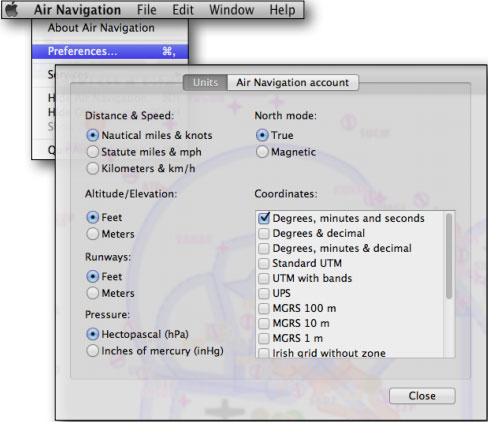
- TIP 10
- You can enable some useful widgets from the Map TAB.
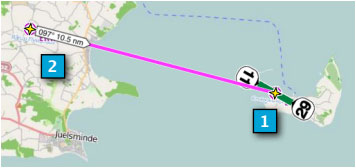
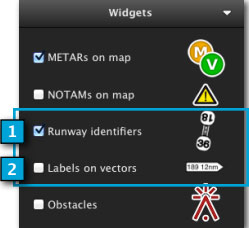
- TIP 11
- The wheel symbol at top of the menus have useful options to check out.
- TIP 12
- If you do not want to show all the contact frequencies when you print your flight out, you can uncheck them from the waypoint info window.
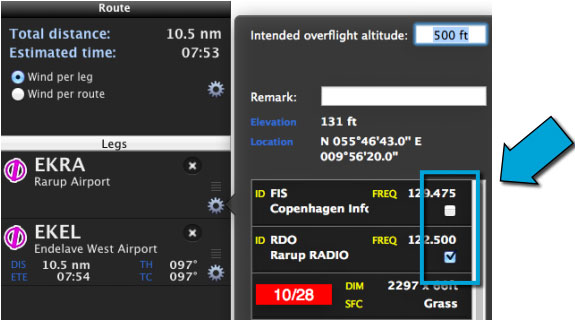
Back to index