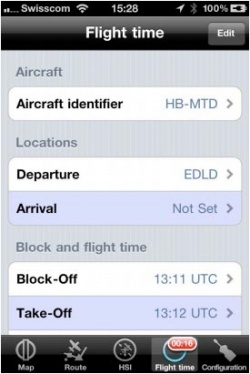(Importing a new version from external source) |
(Importing a new version from external source) |
||
| Line 10: | Line 10: | ||
Block-on will be set when the aircraft stops. After 90 seconds with no movement, the flight will be stored in the logbook. This is to ensure that the block-on time will be registered in case you have to stop on the taxiway for example. | Block-on will be set when the aircraft stops. After 90 seconds with no movement, the flight will be stored in the logbook. This is to ensure that the block-on time will be registered in case you have to stop on the taxiway for example. | ||
| − | Air Navigation will try to find the airport at the block-off and landing location, setting the values in the logbook accordingly. Multiple take- | + | Air Navigation will try to find the airport at the block-off and landing location, setting the values in the logbook accordingly. Multiple take-off landings will be added to the landings count. Our filters are designed to not record events in case the GPS signal is |
poor or invalid. Therefore you should check that the GPS signal is good (yellow or green symbol) before using the automatic logbook. | poor or invalid. Therefore you should check that the GPS signal is good (yellow or green symbol) before using the automatic logbook. | ||
Revision as of 18:15, 20 October 2015
The flight time module is used to store the current flight log entry. The time and departure/arrival places can be set manually or automatically. To let Air Navigation fill the time, departure and arrival places automatically , the «Automatic logbook» option must be turned on in «Settings». Block-off time is set when Air Navigation detects the movement of the aircraft.
Take-off time will be set when the speed pass 30 kts. Landing time is set when the speed decrease to 25 kts. Block-on will be set when the aircraft stops. After 90 seconds with no movement, the flight will be stored in the logbook. This is to ensure that the block-on time will be registered in case you have to stop on the taxiway for example.
Air Navigation will try to find the airport at the block-off and landing location, setting the values in the logbook accordingly. Multiple take-off landings will be added to the landings count. Our filters are designed to not record events in case the GPS signal is poor or invalid. Therefore you should check that the GPS signal is good (yellow or green symbol) before using the automatic logbook.
The logbook values can be edited at any time either from the «Flight time» module, by pressing on the corresponding line, or, if the flight was already committed to the logbook, from the logbook module itself.
By pressing the «Edit» button in the top right corner, you can force commit the flight to the logbook or reset the «flight time» module to start a new flight.
If for any reason Air Navigation collapses and the application is closed during the flight, you can recover the session.
Note: on iPhone, if the «flight time» module is placed in the bottom tab bar (default), a red badge will start blinking with the time value as soon as the block-off time is set, until the flight is committed to the logbook.
Back to index