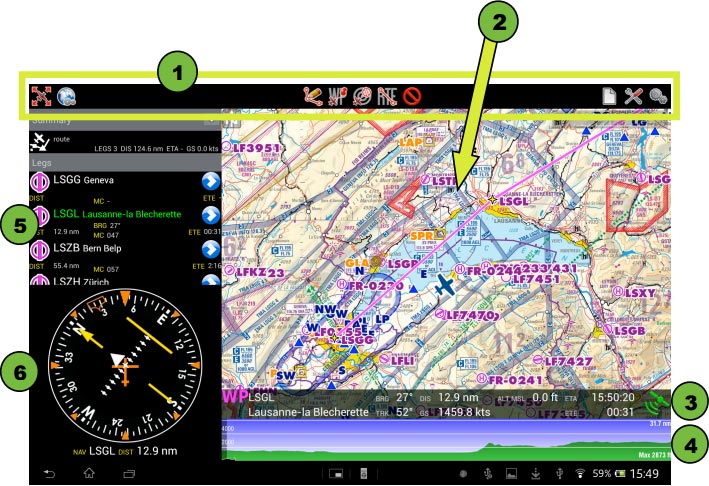(Importing a new version from external source) |
(Importing a new version from external source) |
||
| (One intermediate revision by the same user not shown) | |||
| Line 2: | Line 2: | ||
<br /> | <br /> | ||
---- | ---- | ||
| − | On a tablet the screen is divided to display the selected route and the HSI instrument. The moving map is on the right side together with the data bar at the bottom. | + | On a tablet the screen is divided into two to display the selected route and the HSI instrument. The moving map is on the right side together with the data bar at the bottom. |
Air Navigation Pro can be set to full-screen and, in this case, the route and the HSI will be hidden. | Air Navigation Pro can be set to full-screen and, in this case, the route and the HSI will be hidden. | ||
| Line 22: | Line 22: | ||
<br /> | <br /> | ||
Back to <u>[[Air Navigation Android|index]].</u> | Back to <u>[[Air Navigation Android|index]].</u> | ||
| + | <br /> | ||
Latest revision as of 13:33, 20 October 2015
On a tablet the screen is divided into two to display the selected route and the HSI instrument. The moving map is on the right side together with the data bar at the bottom.
Air Navigation Pro can be set to full-screen and, in this case, the route and the HSI will be hidden. Other modules, functionalities and settings can be accessed from the top toolbar.
The following screenshot shows the different parts described above:
References:
- Toolbar
- Moving map
- Data bar
- Elevation Graph
- Route module
- HSI instrument
Back to index.