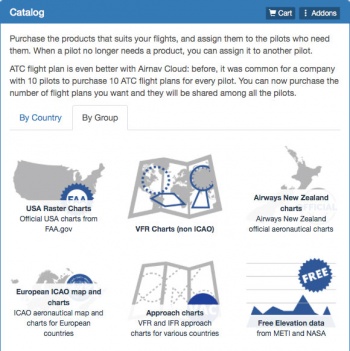(Importing a new version from external source) |
|||
| (7 intermediate revisions by 2 users not shown) | |||
| Line 2: | Line 2: | ||
<br /> | <br /> | ||
---- | ---- | ||
| − | With Air Navigation | + | With Air Navigation Manager you can manage the group's add-ons. This means you can purchase a number of licences of a certain product and assign them to your group members. |
---- | ---- | ||
| Line 15: | Line 15: | ||
;Cart | ;Cart | ||
| − | :Choose how many licences you need. By default, the | + | :Choose how many licences you need. By default, the number of members of the group will be selected. After proceeding you will be asked for the payment method. |
;Group addons | ;Group addons | ||
| Line 25: | Line 25: | ||
---- | ---- | ||
<br /> | <br /> | ||
| − | Back to <u>[[Air Navigation | + | Back to <u>[[Air Navigation Manager|previous page.]]</u> |
<br /> | <br /> | ||
Latest revision as of 18:41, 24 August 2017
With Air Navigation Manager you can manage the group's add-ons. This means you can purchase a number of licences of a certain product and assign them to your group members.
Note: Keep in mind that one license purchase is valid for one device only.
If you already had any add-ons, you can transfer them to the group with the option "Transfer Personal Addons".
- Catalog
- Have access to all the products available in the catalog. When selecting one, it will be added to the cart.
- Cart
- Choose how many licences you need. By default, the number of members of the group will be selected. After proceeding you will be asked for the payment method.
- Group addons
- Check the status of your add-ons.
Back to previous page.