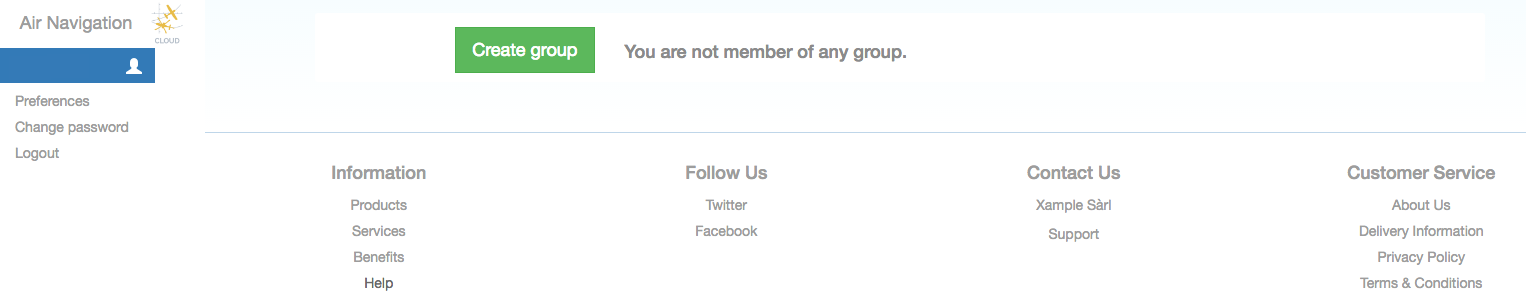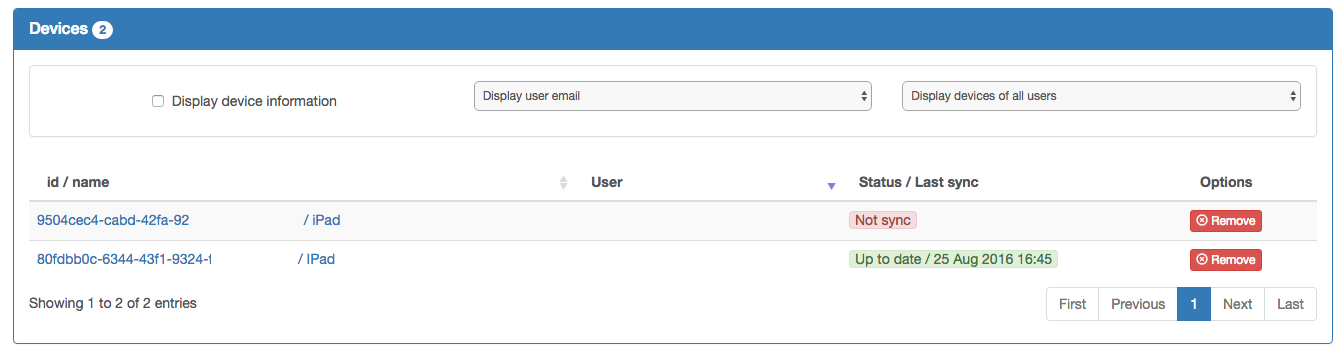(Importing a new version from external source) |
|||
| (12 intermediate revisions by 3 users not shown) | |||
| Line 2: | Line 2: | ||
<br /> | <br /> | ||
---- | ---- | ||
| − | + | In order to create a group in Air Navigation Manager, you have to log in to http://cloud.xample.ch/ . You can use your Xample Services credentials or create a new account. | |
| − | Once logged in you will be given the option to create a group. | + | Select the subscription that better suits you. Then, after choosing, you will be asked for the company details and the payment method. |
| + | |||
| + | Once logged in, you will be given the option to create a group. | ||
[[File:Create_Group.png]] | [[File:Create_Group.png]] | ||
| − | + | __TOC__ | |
| + | <br /> | ||
| + | ---- | ||
| − | ==Dashboard== | + | ===Dashboard=== |
| − | Under Dashboard you will have a quick overview of the group: | + | Under Dashboard you will have a quick overview of the group info: |
*Company | *Company | ||
*Subscription | *Subscription | ||
*Data Packages | *Data Packages | ||
*Active Members | *Active Members | ||
| + | <br /> | ||
| + | ---- | ||
| − | + | ===Members=== | |
| − | ==Members== | + | From this menu you can invite members to your group. You will also see the list of members, if they are synced with the group and you will be able to edit their roles: |
| − | From this menu you can invite members to your group. You will also see the list of | + | |
;Account Manager | ;Account Manager | ||
| Line 25: | Line 30: | ||
;Data Manager | ;Data Manager | ||
| − | :Data managers are responsible for the data of the group. They create waypoints, obstacles, airspaces and | + | :Data managers are responsible for the data of the group. They can create waypoints, obstacles, airspaces and upload documents. |
;Tester | ;Tester | ||
:Testers will receive the test data package. | :Testers will receive the test data package. | ||
| − | ==Devices== | + | |
| − | From | + | ---- |
| + | |||
| + | ===Devices=== | ||
| + | From this menu you will be able to manage the devices that are currently being synced with the package. You will see the user of the device and if it is synced with the current data package or not. You can delete devices from here, this is useful if you don't have access to the device anymore. | ||
[[File:Cloud_devices.png]] | [[File:Cloud_devices.png]] | ||
---- | ---- | ||
| − | Back to <u>[[Air Navigation | + | Back to <u>[[Air Navigation Manager | previous page.]]</u> |
| − | + | ||
Latest revision as of 18:21, 24 August 2017
In order to create a group in Air Navigation Manager, you have to log in to http://cloud.xample.ch/ . You can use your Xample Services credentials or create a new account.
Select the subscription that better suits you. Then, after choosing, you will be asked for the company details and the payment method.
Once logged in, you will be given the option to create a group.
Contents
Dashboard
Under Dashboard you will have a quick overview of the group info:
- Company
- Subscription
- Data Packages
- Active Members
Members
From this menu you can invite members to your group. You will also see the list of members, if they are synced with the group and you will be able to edit their roles:
- Account Manager
- Account managers are responsible for the group. They can invite/remove members, change the subscription plan and remove devices.
- Data Manager
- Data managers are responsible for the data of the group. They can create waypoints, obstacles, airspaces and upload documents.
- Tester
- Testers will receive the test data package.
Devices
From this menu you will be able to manage the devices that are currently being synced with the package. You will see the user of the device and if it is synced with the current data package or not. You can delete devices from here, this is useful if you don't have access to the device anymore.
Back to previous page.