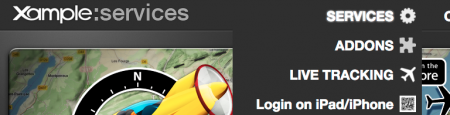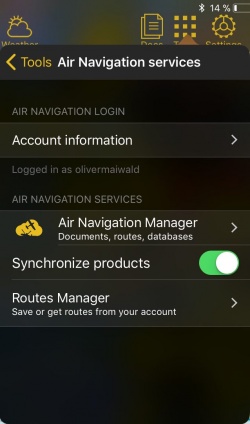(Importing a new version from external source) |
(Importing a new version from external source) |
||
| (One intermediate revision by the same user not shown) | |||
| Line 1: | Line 1: | ||
| + | ;Forgot password? | ||
| + | :will send a password recover e-mail to your registered e-mail address. | ||
| + | ;Create a free account | ||
| + | :Create a [[Xample Services]] account | ||
| + | ;Login via QR code | ||
| + | :Lets you login to the app by scanning a QR code shown on http://services.xample.ch/ | ||
| + | *Preferably on a computer go to http://services.xample.ch/ and login with your account. | ||
| + | *Click on Services and select "Login on iPad/iPhone" | ||
| + | <br /> | ||
| + | [[File:QRlogin.png|450px]] | ||
| + | *Go to the app and select Tools - Air Navigation Services - Air Navigation Login - Login via QR code | ||
| + | *Point your camera to the code shown on screen. | ||
| + | <br /> | ||
| + | ---- | ||
== Air Navigation Services == | == Air Navigation Services == | ||
[[File:airnavigation_services.jpg|right|caption|250px]] | [[File:airnavigation_services.jpg|right|caption|250px]] | ||
| − | ;[[Air Navigation | + | ;[[Air Navigation Manager]] |
| − | :Activates or deactivates the | + | :Activates or deactivates the manager function. |
Latest revision as of 18:08, 24 August 2017
- Forgot password?
- will send a password recover e-mail to your registered e-mail address.
- Create a free account
- Create a Xample Services account
- Login via QR code
- Lets you login to the app by scanning a QR code shown on http://services.xample.ch/
- Preferably on a computer go to http://services.xample.ch/ and login with your account.
- Click on Services and select "Login on iPad/iPhone"
- Go to the app and select Tools - Air Navigation Services - Air Navigation Login - Login via QR code
- Point your camera to the code shown on screen.
- Air Navigation Manager
- Activates or deactivates the manager function.