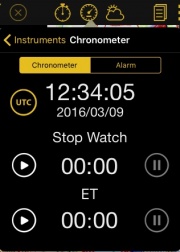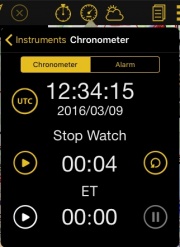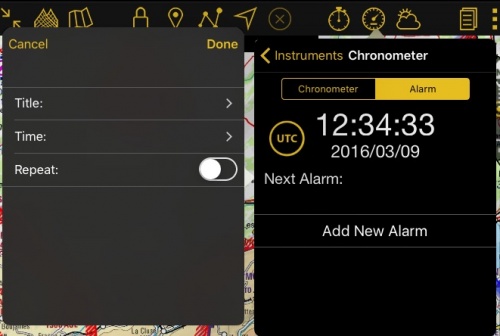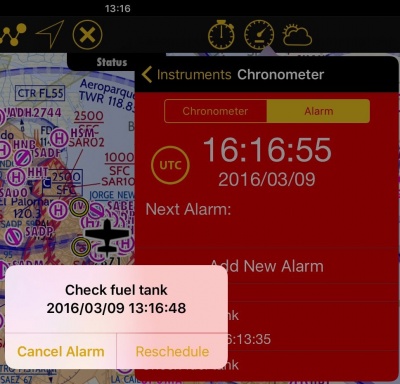(Created page with "Les alarmes dont l’heure est dépassée s’affichent en orange.") |
(Created page with "---- <br /> Retourner à la <u>page antérieur.</u> <br /> Category:Instruments") |
||
| Line 59: | Line 59: | ||
---- | ---- | ||
<br /> | <br /> | ||
| − | + | Retourner à la <u>[[Instruments/fr|page antérieur.]]</u> | |
<br /> | <br /> | ||
[[Category:Instruments]] | [[Category:Instruments]] | ||
Revision as of 19:02, 22 August 2017
Le Chronomètre/Alarme se trouve dans le module Instruments. La date et l’heure actuelles s’affichent.
Pressing on:
- - "UTC" it will change the displayed time between Local or UTC (Z) time.
- - The tabs "Chronometer" or "Alarm" will change the functionality.
Chronometer
When Chronometer is selected beneath the time you will find two time counters: Stop Watch and ETE.
- You can START the Chronometer by tapping on the "Play" icon in the middle at the left.
- When the Stop Watch is running, you have the option to PAUSE IT with the "Stop" button at the left (same as the "Play" button).
- With the Stop Watch stopped you can either select to RESTART the Chronometer by pressing the "Play" button at the left or to RESET the time by pressing the "Arrow" button at the right.
- Pressing on the "Pause" button at the left when the Stop Watch is running will trigger the "Lap function". The time will continue running but it will display the time of the moment when the "Pause" button was pressed.
Beneath the Stop Watch is the Elapsed Time (ETE) indicator. It works like the Stop Watch but it will display Hours and Minutes instead of Minutes and Seconds.
Alarm
When Alarm is selected you will find beneath the time the label "Next Alarm:" and the button "Add New Alarm". If many alarms are set, the next one to go off will appear next to "Next Alarm".
Pour créer une nouvelle alarme, il suffit de choisir "Ajouter nouvelle alarme" et une fenêtre apparaîtra à gauche. Vous y définirez:
- Un nom. Vous pouvez en choisir un parmi les choix par défaut ou en ajouter un en pressant l’icône “+” à côté de “Terminé”.
- L’heure choisie pour l’alarme et touchez “Terminé”. Vous choisissez entre deux modes:
- Personnalisé: vous définissez le moment exact de l’alarme.
- Vous sélectionnez l’une des options par défaut (dans 10, 20, 30 mn, etc).
- Touchez “Répéter” si vous voulez que l’alarme se répète après l’avoir arrêtée.
Notez bien: En activant l’option “Répéter”, le temps entre le moment où vous avez réglé l’alarme et la première fois où elle sonne est considéré comme l’intervalle standard. Par exemple, il est 11h20 et vous avez réglé l’alarme à 12h04, l’alarme se répétera à 12:48.
To delete an alarm:
- Just swipe from right to left on it. The button "Delete" will appear. Tap on it.
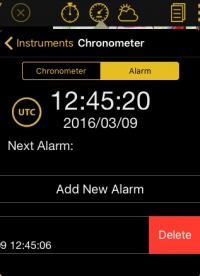
When the Alarm goes off, a pop-up message will appear displaying the title and the time. The Alarm module will blink red if it is opened. If you enable the option "repeat" you will have two options:
- Cancel Alarm: dismiss the alarm
- Reschedule: set a new alarm with the same time interval automatically.
Les alarmes dont l’heure est dépassée s’affichent en orange.
Retourner à la page antérieur.