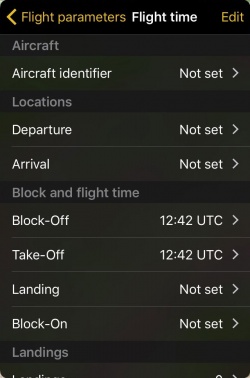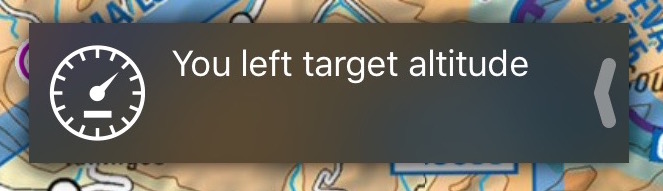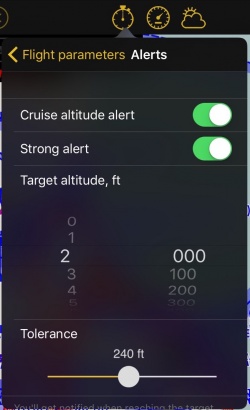(Created page with "Flugparameter") |
(Updating to match new version of source page) |
||
| (4 intermediate revisions by one other user not shown) | |||
| Line 4: | Line 4: | ||
__TOC__ | __TOC__ | ||
<br /> | <br /> | ||
| − | == | + | ==Flugdauer== |
| − | + | Das Flugzeit-Modul wird verwendet um die aktuellen Flugbuch-Einträge zu speichern. Die Zeit sowie Abflugs-/Ankunftsorte können manuell oder automatisch eingegeben werden. Damit Air Navigation die Zeit sowie die Abflugs-/Ankunftsorte automatisch einfügen kann, muss die Option '''Automatisches Logbuch''' in den '''[[Settings/de|Einstellungen]]''' aktiviert sein. | |
[[File:flight_edit.jpg|250px]] | [[File:flight_edit.jpg|250px]] | ||
| − | + | Almost all fields will be completed automatically during the flight or they can also be edited manually: | |
; Aircraft | ; Aircraft | ||
| Line 75: | Line 75: | ||
Back to <u>[[Toolbar|previous page.]]</u> | Back to <u>[[Toolbar|previous page.]]</u> | ||
<br /> | <br /> | ||
| − | [[Category: | + | [[Category:Symbolleiste]] |
Latest revision as of 19:25, 4 August 2017
Contents
Flugdauer
Das Flugzeit-Modul wird verwendet um die aktuellen Flugbuch-Einträge zu speichern. Die Zeit sowie Abflugs-/Ankunftsorte können manuell oder automatisch eingegeben werden. Damit Air Navigation die Zeit sowie die Abflugs-/Ankunftsorte automatisch einfügen kann, muss die Option Automatisches Logbuch in den Einstellungen aktiviert sein.
Almost all fields will be completed automatically during the flight or they can also be edited manually:
- Aircraft
- The Aircraft Identifier will be completed automatically with the ID of the currently selected.
- Locations
- Departure and Arrival will be set automatically with the nearest airfield.
Block and flight time
- Block-Off
- Block-off time is set when Air Navigation detects the movement of the aircraft.
- Take-Off
- Take-off time will be set when the speed passes 30 kts.
- Landing
- Landing time is set when the speed decreases to 25 kts.
- Block-On
- Block-on will be set when the aircraft stops. After 90 seconds with no movement, the flight will be stored in the logbook. This is to ensure that the block-on time will be registered in case you have to stop on the taxiway for example.
Landings
Multiple take-off landings will be added to the landings count. Our filters are designed to not record events in case the GPS signal is poor or invalid. Therefore you should check that the GPS signal is good (yellow or green symbol) before using the automatic logbook.
The logbook values can be edited at any time either from the «Flight time» module, by pressing on the corresponding line or, if the flight was already committed to the logbook, from the logbook module itself.
By pressing the «Edit» button in the top right corner, you can force commit the flight to the logbook or reset the «flight time» module to start a new flight.
If for any reason Air Navigation collapses and the application is closed during the flight, you can recover the session.
Note: on iPhone, if the «flight time» module is placed at the bottom tab bar (default), a red badge will start blinking with the time value as soon as the block-off time is set until the flight is committed to the logbook.
Aircraft
Choose your aircraft for the flight from the available ones in the "Documents" menu.
Alerts
Set alerts for different flight situations. To hide the message you can swipe it from right to left or tap it and press "OK".
When the option "Strong Alert" is turned on, the screen will blink and a sound will be played repeatedly until you hide it.
Cruise altitude alert
Set a target altitude and let Air Navigation Pro notify you when you reach it or leave it. You can fine tune this setting with the tolerance slider.
Ground proximity alert
Get alerted when flying below 500 ft. This alert won't be triggered in the vicinity of aerodromes.
Airspaces ahead alert
Be alerted prior to entering an airspace.
- Airspaces
- Select either the individual airspace classes, or choose to receive an alert for those airspaces that are displayed on the moving map according to your selection in Map Options - Airspaces.
Pilots in command
Select the current pilot in command. If you are logged into your Xample Services Account, your ID will be used.
Back to previous page.