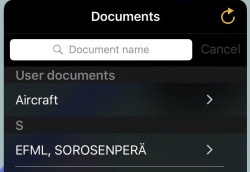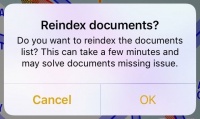(Importing a new version from external source) |
|||
| (23 intermediate revisions by 2 users not shown) | |||
| Line 1: | Line 1: | ||
<languages /> | <languages /> | ||
| + | |||
| + | <br /> | ||
| + | The «Document browser» module lets you access and display PDF documents while planning or during a flight. | ||
| + | __TOC__ | ||
<br /> | <br /> | ||
---- | ---- | ||
| − | |||
| − | |||
| − | |||
| − | |||
| − | |||
| + | ==[[Aircraft]]== | ||
| + | Manage the aircrafts you fly. Adding cruise and W&B information will let you get more of Air Navigation Pro | ||
| + | <br /> | ||
| + | ---- | ||
| + | ==Documents== | ||
Documents can be added in the «Document browser» either by: | Documents can be added in the «Document browser» either by: | ||
* Installing an approach charts package; | * Installing an approach charts package; | ||
| Line 14: | Line 18: | ||
* Using the WebDAV server to copy files from a computer. | * Using the WebDAV server to copy files from a computer. | ||
| + | «Users documents» appear on top of the list and are useful to store important documents such as '''AFMs, Checklists, Notams,''' etc. Below the «User documents», you can find all the PDF documents attached to specific waypoints (ICAO or not, IFR waypoint, User waypoint, etc). | ||
| − | «Users documents» | + | ---- |
| + | <u>'''Note:'''</u> To copy PDF documents to «Users documents» or to attach PDF documents to airfields with non-ICAO identifier, you must use the <u>'''[[WebDAV server|WebDAV server.]]'''</u> | ||
| + | ---- | ||
| − | + | There’s a search field on top of the list that you can use to look for a specific PDF document. | |
| − | + | You can erase user uploaded documents by swiping from right to left and pressing on "Delete". You can also press on "Edit" and press on the red icon next to the name of the file. | |
| − | + | Documents from approach chart packages can only be deleted by uninstalling the package from the Map Store. | |
| − | |||
| − | |||
| − | |||
<br/> | <br/> | ||
| + | ---- | ||
| + | ==More== | ||
| + | ===Reindex=== | ||
| + | After purchasing app charts, attaching PDF documents to any waypoint or adding «User documents» to the Document Browser menu, press on More - Reindex to refresh the list of documents. | ||
| + | [[File:re_index.jpg|250px]][[File:re_index_.jpg|200px]] | ||
| + | ===Share=== | ||
| + | You can share all your personal documents to other devices easily by tapping on "More" - Share. You can share the files via: | ||
| − | + | *[//support.apple.com/en-us/HT204144 AirDrop] | |
| − | + | *iOS Native apps like Message, Mail or Notes | |
| − | + | *Third party apps like Dropbox. | |
| − | + | <br /> | |
| − | + | ||
| − | + | ||
| − | + | ||
| − | + | ||
| − | + | ||
| − | + | ||
| − | + | ||
| − | + | ||
| − | + | ||
| − | + | ||
| − | + | ||
| − | + | ||
| − | + | ||
| − | + | ||
---- | ---- | ||
<br /> | <br /> | ||
Back to <u>[[Toolbar|previous page.]]</u> | Back to <u>[[Toolbar|previous page.]]</u> | ||
<br /> | <br /> | ||
Latest revision as of 18:21, 14 June 2017
The «Document browser» module lets you access and display PDF documents while planning or during a flight.
Contents
Aircraft
Manage the aircrafts you fly. Adding cruise and W&B information will let you get more of Air Navigation Pro
Documents
Documents can be added in the «Document browser» either by:
- Installing an approach charts package;
- Uploading a PDF file from the embedded Webserver;
- Sending a PDF document by Email and using the «Open in Air Navigation» function in the mail client;
- Using the WebDAV server to copy files from a computer.
«Users documents» appear on top of the list and are useful to store important documents such as AFMs, Checklists, Notams, etc. Below the «User documents», you can find all the PDF documents attached to specific waypoints (ICAO or not, IFR waypoint, User waypoint, etc).
Note: To copy PDF documents to «Users documents» or to attach PDF documents to airfields with non-ICAO identifier, you must use the WebDAV server.
There’s a search field on top of the list that you can use to look for a specific PDF document.
You can erase user uploaded documents by swiping from right to left and pressing on "Delete". You can also press on "Edit" and press on the red icon next to the name of the file.
Documents from approach chart packages can only be deleted by uninstalling the package from the Map Store.
More
Reindex
After purchasing app charts, attaching PDF documents to any waypoint or adding «User documents» to the Document Browser menu, press on More - Reindex to refresh the list of documents.
You can share all your personal documents to other devices easily by tapping on "More" - Share. You can share the files via:
- AirDrop
- iOS Native apps like Message, Mail or Notes
- Third party apps like Dropbox.
Back to previous page.