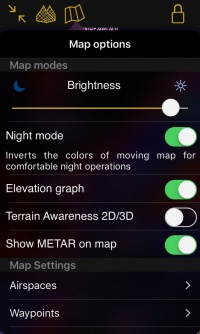(Created page with "<languages /> <translate> <br /> ---- To accommodate for low light conditions, Air Navigation Pro: * has black menus * offers to reduce the brightness even further than what...") |
|||
| Line 5: | Line 5: | ||
To accommodate for low light conditions, Air Navigation Pro: | To accommodate for low light conditions, Air Navigation Pro: | ||
| − | * has black menus | + | * has black menus. |
| − | * offers to reduce the brightness even further than what iOS offers | + | * offers to reduce the brightness even further than what iOS offers; a grey filter is applied on top of the screen when you decrease the brightness. |
* offers to switch the map to a negative mode. | * offers to switch the map to a negative mode. | ||
| + | <br /> | ||
| + | ====Map in negative mode==== | ||
| + | ---- | ||
| + | [[File:night-mode1.jpg|caption|right|200px]] | ||
| − | |||
| − | |||
| − | |||
| − | |||
| − | App chart are also | + | You will find an option to switch to negative color in the <u>[[Map Options]]</u> menu. Below the switch, a warning explains that the original colours of the charts will be transformed.<br /> |
| + | |||
| + | |||
| + | The negative colours are applied only on the charts, so that the metar symbols, obstacles, airspaces and other important information stand out on the moving map. | ||
| + | |||
| + | |||
| + | <br /> | ||
| + | ---- | ||
| + | <u>'''Note:'''</u> App chart are also changeable to negative colors. | ||
---- | ---- | ||
Revision as of 17:39, 9 June 2017
To accommodate for low light conditions, Air Navigation Pro:
- has black menus.
- offers to reduce the brightness even further than what iOS offers; a grey filter is applied on top of the screen when you decrease the brightness.
- offers to switch the map to a negative mode.
Map in negative mode
You will find an option to switch to negative color in the Map Options menu. Below the switch, a warning explains that the original colours of the charts will be transformed.
The negative colours are applied only on the charts, so that the metar symbols, obstacles, airspaces and other important information stand out on the moving map.
Note: App chart are also changeable to negative colors.
Back to previous page.