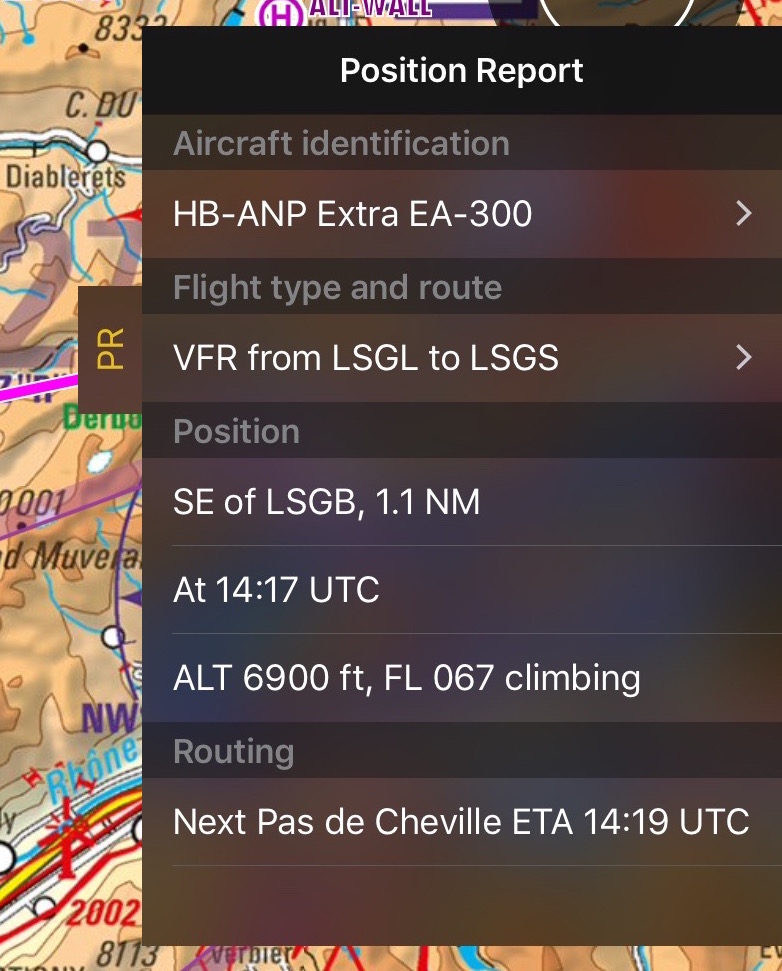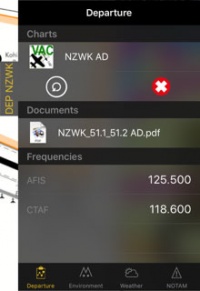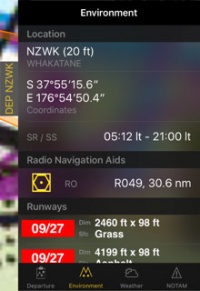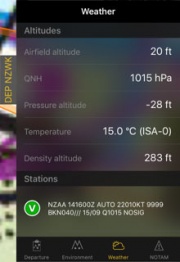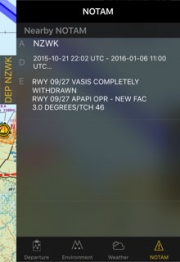(Updating to match new version of source page) |
|||
| Line 1: | Line 1: | ||
<languages /> | <languages /> | ||
| + | <br /> | ||
---- | ---- | ||
| − | + | [[File:Dock_5.png|caption|right|250px]] | |
| − | [[File: | + | |
| Line 18: | Line 18: | ||
---- | ---- | ||
| − | + | There are four kinds of Docks:<br /> | |
| + | *PR<br /> | ||
*DEP<br /> | *DEP<br /> | ||
*ARR<br /> | *ARR<br /> | ||
*ALTN<br /> | *ALTN<br /> | ||
<br /> | <br /> | ||
| − | + | Tapping on one of the docks, will open up a tab with information related to the waypoint or your position. To close this tab just tap anywhere on the map. | |
---- | ---- | ||
Revision as of 19:07, 11 April 2017
The docks offer you a quick access to relevant information about Departure, Arrival, Alternate airport and your current position.
They will appear on the right side of the moving map after a route is created or loaded.
The Position Report is always shown.
Note: Vous pouvez régler un autre aéroport en tapant sur la route pour entrer l’ID du terrain d’aviation dans le champ alternatif.
There are four kinds of Docks:
- PR
- DEP
- ARR
- ALTN
Tapping on one of the docks, will open up a tab with information related to the waypoint or your position. To close this tab just tap anywhere on the map.
Note: Please note that iPhone's docks will only be visible in iPhone 6 and others with bigger screens.
PR Position Report
The purpose of this dock is to help you when contacting ATC on the initial call. It will display your current position and intentions in a manner that will quickly let you transmit it over the radio.
Airports Docks
The DEP, ARR and ALTN tabs have four pages:
Contents
Departure/Approach
On this page you will have access to the charts and documents (*). You will also see the frequencies of the airfield. When tapping on the chart, it will be displayed on the moving map. By tapping on the red cross the chart will be closed. Tapping on the circled arrow will change to the next chart.
You can also see personal .pdf documents that were attached to the airfield.
Environnement
Vous montrera des informations sur la localisation du terrain d’aviation et de son périphérique:- Altitude
- Coordonnées
- Heure du lever et du coucher du soleil
- Balises de radionavigation: distance et radius
- Pistes
- Obstacles (*)
Temps
Récolter des informations météo de stations météo proches des terrains d’aviation. L’application calculera l’altitude en prenant en compte le temps actuel. Elle affichera également les METAR. En tapant sur une station, vous pourrez alors voir le rapport incluant le TAF.
NOTAM
Les NOTAMS à proximité seront montrés. Pour que cette page fonctionne vous devrez d’abord avoir téléchargé un briefing. (*)
Note: Si des informations manquent (temps, NOTAM, etc.), basculez en mode édition et retournez au mode de vol. Cela rafraîchira les données du dock.
Le dock peut être désactivé depuis «Réglages» - «Afficher les tirettes informatives».
(*) Les abonnements mentionnés dans ce service devront être acquis pour pouvoir fonctionner (Briefing de Pré-vol, cartes d’approche, Base de données d’obstacles).
Back to previous page.