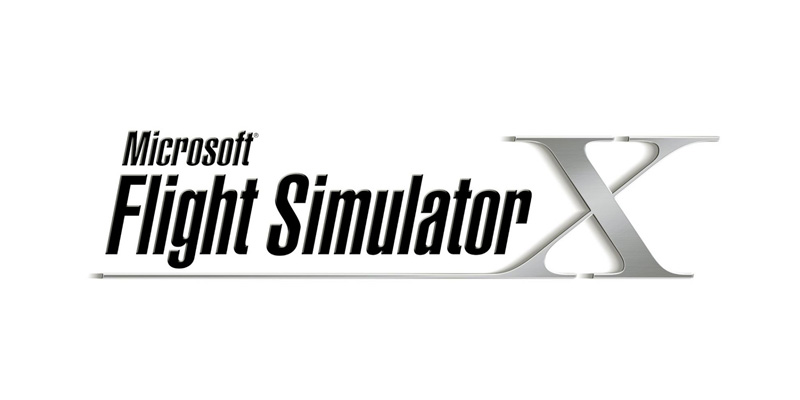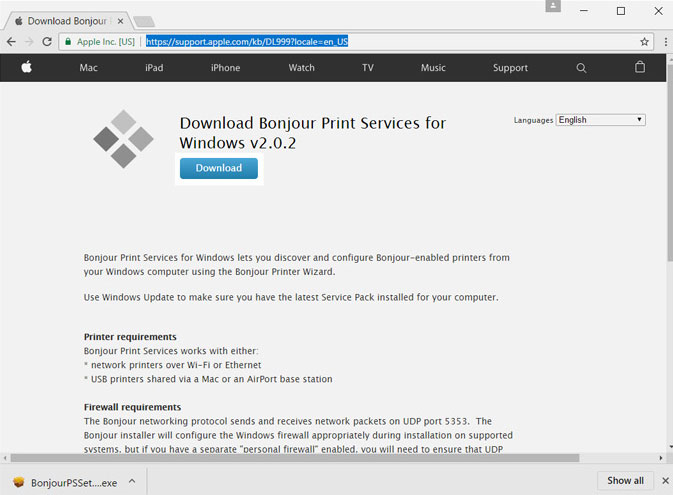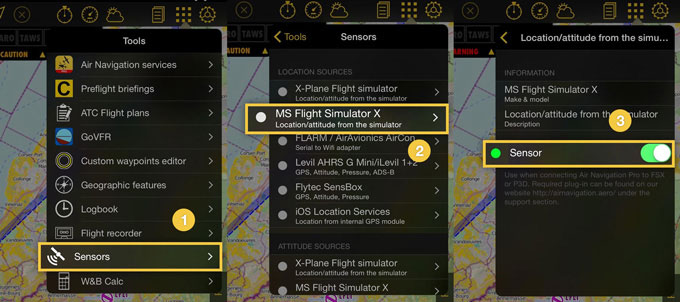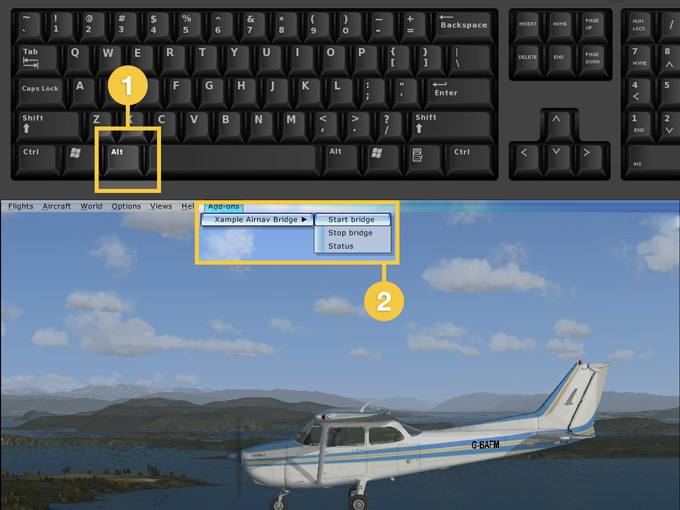(Updating to match new version of source page) |
|||
| (15 intermediate revisions by 2 users not shown) | |||
| Line 14: | Line 14: | ||
<br /> | <br /> | ||
| − | + | Para lograr una conexión adecuada entre FSX y Air Navigation Pro, siga estos pasos: | |
| − | * | + | * Asegúrese de que el '''“Acceleration” pack''' esté instalado junto con el FSX (o en su defecto los paquetes SP1 y SP2, que pueden ser obtenidos desde Internet). |
| − | * | + | * Descargar e instalar el plugin desde la pestaña de "Soporte" de nuestro sitio web: |
http://airnavigation.aero/support/ | http://airnavigation.aero/support/ | ||
---- | ---- | ||
| − | [[File: | + | [[File:warning_sign.png|caption|left]]Si surgen problemas al instalarlo, realice la instalación como “Administrador” (clic derecho sobre el ícono de instalación). |
---- | ---- | ||
| − | * | + | * Descargar e instalar la aplicación “Bonjour”: http://support.apple.com/kb/DL999 |
[[File:bonjour_app.jpg]] | [[File:bonjour_app.jpg]] | ||
| − | * | + | * Asegurarse de tener tanto la PC como el iPad/iPhone conectados a la <u>'''MISMA'''</u> red wiki. |
| − | * | + | * Iniciar FSX y aceptar el mensaje, relacionado con el plugin, que aparecerá. |
| − | * | + | * Iniciar Air Navigation Pro y asegurarse de <u>'''SÓLO'''</u> tener activado en el menú “Herramientas” el sensor “Flight Simulator X” (desactivar los demás, incluyendo “iOS Location Services”). |
[[File:fsx_sensor.jpg]] | [[File:fsx_sensor.jpg]] | ||
| − | * | + | * Comenzar un vuelo en FSX y presionar la tecla “ALT”, aparecerá la barra de menú en la parte superior de la pantalla y sobre “Add-ons” elegir "Xample Airnav Bridge" y luego "Start bridge". |
[[File:bridge_fsx.jpg]] | [[File:bridge_fsx.jpg]] | ||
| − | <br/> | + | <br /> |
---- | ---- | ||
| − | [[File:warning_sign.png|caption|left]]''' | + | [[File:warning_sign.png|caption|left]]'''Su dispositivo y su computadora deben estar conectadas a la misma red wifi.''' |
<br /> | <br /> | ||
---- | ---- | ||
| − | <u>''' | + | <u>'''Nota:'''</u> asegúrese de no tener '''ningún Firewall''' bloqueando la conexión. |
---- | ---- | ||
<br /> | <br /> | ||
| − | == | + | ==Solución de problemas== |
| − | # | + | # Por favor, chequee que tenga el archivo "AirnavBridgeFSX.dll" en el directorio \AirnvBridgeFSX dentro de la estructura del directorio de su P3D / FSX. |
| − | # | + | # Chequee que el instalador haya logrado modificar el DLL.XML (se encuentra en c:\Users\<Your Name>\Appdata\Roaming\Lockheed Martin\Prepar3D v2\). De todas formas, edite el DLL.XML para verificar que esta sección exista: |
<Launch.Addon> | <Launch.Addon> | ||
| Line 60: | Line 60: | ||
</Launch.Addon> | </Launch.Addon> | ||
| − | + | Si no se encuentra modificado, corrija/edite el DLL.XML para mostrarlo. | |
---- | ---- | ||
| − | <u>''' | + | <u>'''Nota:'''</u> También puede haber un simple error en un renglón del archivo DLL. Por ejemplo: En lugar de que diga "Air Nav", usted tiene "Air Mav". |
---- | ---- | ||
<br /> | <br /> | ||
| − | ''' | + | '''Sigue con problemas:'''<br /> |
| − | + | Si nota un error en el nombre del archivo dado por el mensaje de error de FSX, por ejemplo: "AirmavBridgeFSX...", con una "m" en lugar de una "n", debería de intentar lo siguiente: Renombrar '''TODOS''' los archivos relacionados con el plugin FSX para Air Navigation Pro con el mismo error (ponga una "m" y remueva la "n"). | |
| − | + | Por ejemploi: si tiene AirnavBridgeFSX.dll, renombre el archivo asi: AirmavBridgeFSX.dll | |
| − | + | ||
| − | + | Es muy probable que encuentre estos archivos erróneos dentro del directorio E:\FSX\AirnavBridgeFSX (el directorio raíz puede ser distinto según la configuración de la computadora). Modifique también el nombre y el contenido del archivo que puede ser encontrado en el directorio C:\Users\xxxxxx\Appdata\Roaming\Microsoft\FSX (el directorio raíz puede ser diferente según la configuración de la computadora). | |
| − | ''' | + | '''Sigue con problemas:'''<br /> |
| − | + | Intente removiendo esta clave del registro: | |
[HKEY_CURRENT_USER\Software\Microsoft\Windows NT\CurrentVersion\AppCompatFlags\Layers] | [HKEY_CURRENT_USER\Software\Microsoft\Windows NT\CurrentVersion\AppCompatFlags\Layers] | ||
| Line 82: | Line 81: | ||
---- | ---- | ||
<br /> | <br /> | ||
| − | + | Volver a la <u>[[Simulators/es|página anterior.]]</u> | |
<br /> | <br /> | ||
| − | [[Category: | + | [[Category:Simuladores]] |
Latest revision as of 16:30, 6 April 2017
Conectar a Flight Simulator X
Air Navigation Pro nos da la posibilidad de usar todas sus herramientas con el MS Flight Simulator X (FSX).
Para lograr una conexión adecuada entre FSX y Air Navigation Pro, siga estos pasos:
- Asegúrese de que el “Acceleration” pack esté instalado junto con el FSX (o en su defecto los paquetes SP1 y SP2, que pueden ser obtenidos desde Internet).
- Descargar e instalar el plugin desde la pestaña de "Soporte" de nuestro sitio web:
http://airnavigation.aero/support/
Si surgen problemas al instalarlo, realice la instalación como “Administrador” (clic derecho sobre el ícono de instalación).
- Descargar e instalar la aplicación “Bonjour”: http://support.apple.com/kb/DL999
- Asegurarse de tener tanto la PC como el iPad/iPhone conectados a la MISMA red wiki.
- Iniciar FSX y aceptar el mensaje, relacionado con el plugin, que aparecerá.
- Iniciar Air Navigation Pro y asegurarse de SÓLO tener activado en el menú “Herramientas” el sensor “Flight Simulator X” (desactivar los demás, incluyendo “iOS Location Services”).
- Comenzar un vuelo en FSX y presionar la tecla “ALT”, aparecerá la barra de menú en la parte superior de la pantalla y sobre “Add-ons” elegir "Xample Airnav Bridge" y luego "Start bridge".
Su dispositivo y su computadora deben estar conectadas a la misma red wifi.
Nota: asegúrese de no tener ningún Firewall bloqueando la conexión.
Solución de problemas
- Por favor, chequee que tenga el archivo "AirnavBridgeFSX.dll" en el directorio \AirnvBridgeFSX dentro de la estructura del directorio de su P3D / FSX.
- Chequee que el instalador haya logrado modificar el DLL.XML (se encuentra en c:\Users\<Your Name>\Appdata\Roaming\Lockheed Martin\Prepar3D v2\). De todas formas, edite el DLL.XML para verificar que esta sección exista:
<Launch.Addon> <Name>Air Nav Bridge FSX</Name> <Disabled>False</Disabled> <Path>AirnavBridgeFSX\AirnavBridgeFSX.dll</Path> </Launch.Addon>
Si no se encuentra modificado, corrija/edite el DLL.XML para mostrarlo.
Nota: También puede haber un simple error en un renglón del archivo DLL. Por ejemplo: En lugar de que diga "Air Nav", usted tiene "Air Mav".
Sigue con problemas:
Si nota un error en el nombre del archivo dado por el mensaje de error de FSX, por ejemplo: "AirmavBridgeFSX...", con una "m" en lugar de una "n", debería de intentar lo siguiente: Renombrar TODOS los archivos relacionados con el plugin FSX para Air Navigation Pro con el mismo error (ponga una "m" y remueva la "n").
Por ejemploi: si tiene AirnavBridgeFSX.dll, renombre el archivo asi: AirmavBridgeFSX.dll
Es muy probable que encuentre estos archivos erróneos dentro del directorio E:\FSX\AirnavBridgeFSX (el directorio raíz puede ser distinto según la configuración de la computadora). Modifique también el nombre y el contenido del archivo que puede ser encontrado en el directorio C:\Users\xxxxxx\Appdata\Roaming\Microsoft\FSX (el directorio raíz puede ser diferente según la configuración de la computadora).
Sigue con problemas:
Intente removiendo esta clave del registro:
[HKEY_CURRENT_USER\Software\Microsoft\Windows NT\CurrentVersion\AppCompatFlags\Layers] "C:\\Program Files (x86)\\Microsoft Games\\Microsoft Flight Simulator X\\fsx.exe"="$ IgnoreFreeLibrary<AirnavbridgeFSX.dll> HIGHDPIAWARE"
Volver a la página anterior.