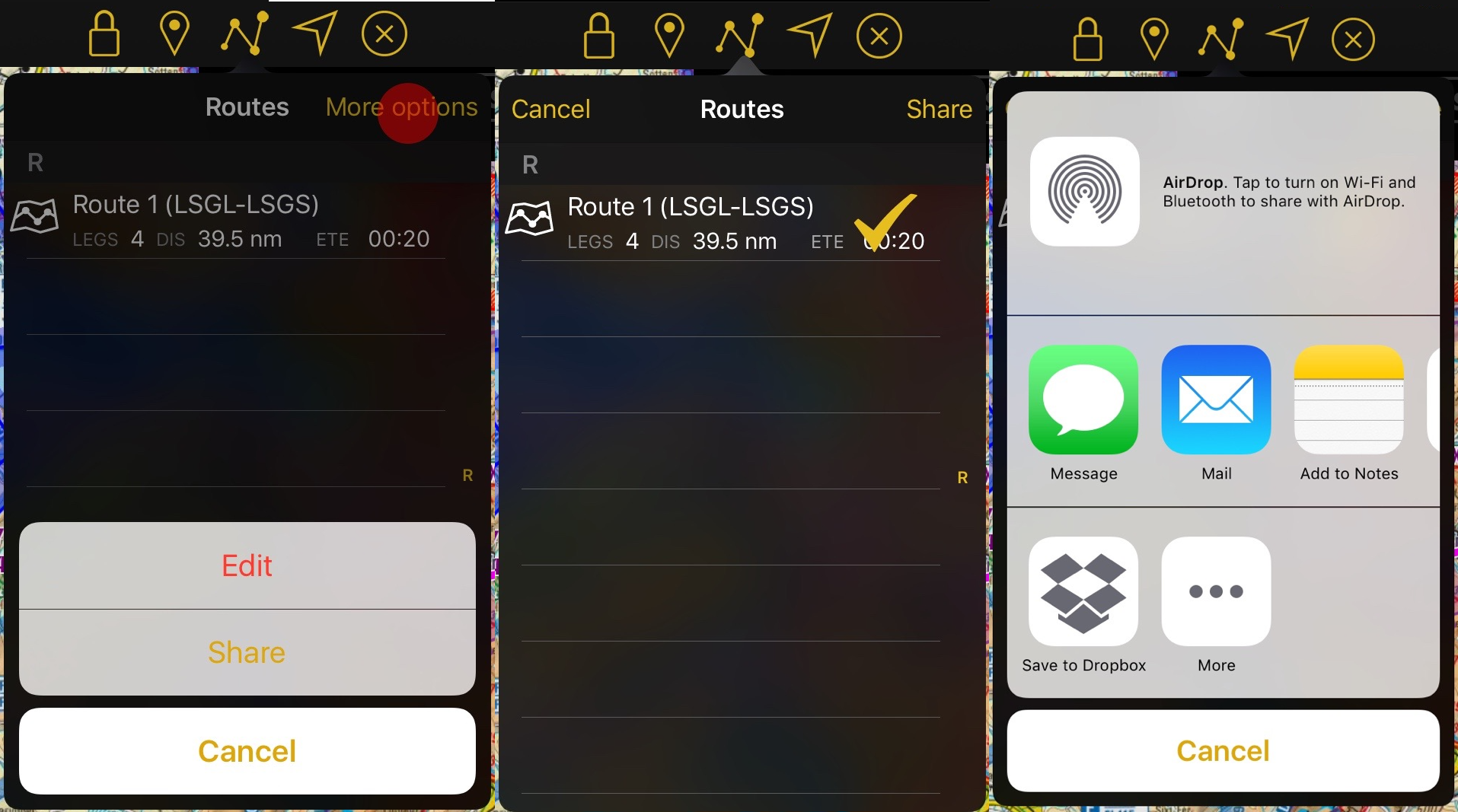(Created page with "Módulo de ruta") |
|||
| (6 intermediate revisions by the same user not shown) | |||
| Line 1: | Line 1: | ||
<languages /> | <languages /> | ||
| + | <br /> | ||
| + | ---- | ||
The [[Route Module]] will show all your saved routes. They will be ordered alphabetically. | The [[Route Module]] will show all your saved routes. They will be ordered alphabetically. | ||
__TOC__ | __TOC__ | ||
| Line 20: | Line 22: | ||
<br /> | <br /> | ||
| − | == | + | ==Compartir== |
| − | + | Presionando sobre "Más opciones" - "Compartir" es posible fácilmente compartir uno o más rutas. Luego de seleccionar las rutas nuevamente desde "Compartir", seleccione la manera en que desea hacerlo. Las opciones son las siguientes: | |
*[//support.apple.com/en-us/HT204144 AirDrop] | *[//support.apple.com/en-us/HT204144 AirDrop] | ||
| − | *iOS | + | *Aplicaciones nativas de iOS como Message, Mail or Notes |
| − | * | + | *Aplicaciones de terceros como Dropbox. |
| Line 30: | Line 32: | ||
---- | ---- | ||
| − | + | Volver a la <u>[[Toolbar/es|página anterior.]]</u> | |
<br /> | <br /> | ||
| − | [[Category: | + | [[Category:Barra de Herramientas]] |
Latest revision as of 20:39, 5 April 2017
The Route Module will show all your saved routes. They will be ordered alphabetically.
Contents
Actions
- New
- Will clear the current route and let you create a new one
- Reverse
- Reverses the current route
- Duplicate
- Creates a new route with the same points as the current one
- Take me home
- Press on the "I" to define a home airfield and create a return route quickly to that point.
Routes
- Pressing on them will open the route and show it on the route instrument and the moving map.
- Swiping over the route from right to left will display the "Delete" button to erase it.
- You can also erase routes by tapping on "Edit". After you are done, just tap on "Done".
Compartir
Presionando sobre "Más opciones" - "Compartir" es posible fácilmente compartir uno o más rutas. Luego de seleccionar las rutas nuevamente desde "Compartir", seleccione la manera en que desea hacerlo. Las opciones son las siguientes:
- AirDrop
- Aplicaciones nativas de iOS como Message, Mail or Notes
- Aplicaciones de terceros como Dropbox.
Volver a la página anterior.