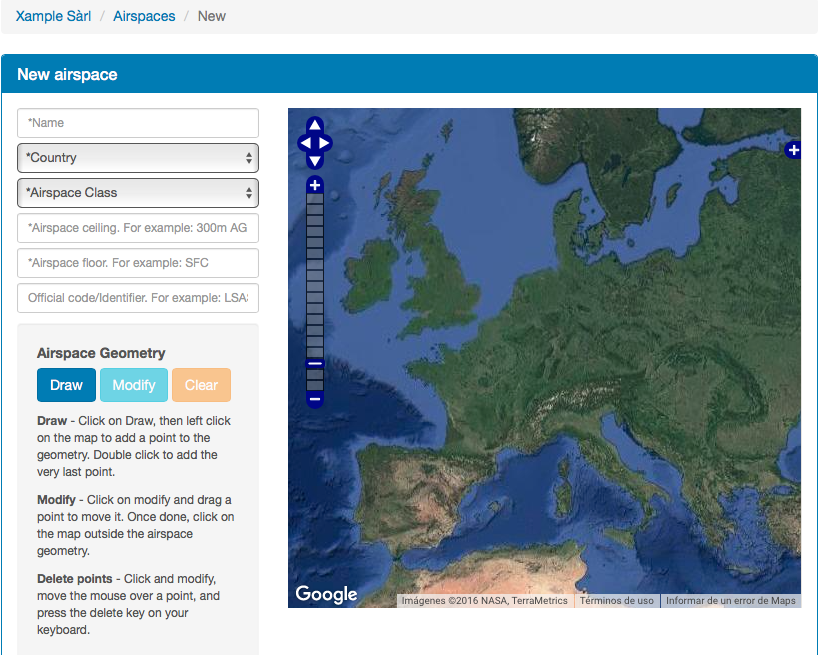(Importing a new version from external source) |
|||
| (7 intermediate revisions by 2 users not shown) | |||
| Line 5: | Line 5: | ||
To create an airspace follow the next steps: | To create an airspace follow the next steps: | ||
| − | 1. Choose the group you want to share the data. | + | 1. Choose the group you want to share the data with. |
| − | 2. Click on the tab | + | 2. Click on the tab "Airspaces" and select the option "Create airspace". |
| − | 2. Fill at least the mandatory fields and | + | 2. Fill, at least, the mandatory fields and draw a polygon over the map. |
3. You can Clear or Modify by pressing the respective button under "Airspace Geometry". | 3. You can Clear or Modify by pressing the respective button under "Airspace Geometry". | ||
| Line 21: | Line 21: | ||
For further information about the file format, please refer to <u>[[Airspace file | this article]]</u>. | For further information about the file format, please refer to <u>[[Airspace file | this article]]</u>. | ||
| − | + | [[File:cloud_airspace.png]] | |
| − | [[File: | + | |
| + | ---- | ||
| + | [[File:warning_sign.png|caption|left]] Only "Open Air format" is supported in case you import a .txt file. | ||
| + | <br /> | ||
---- | ---- | ||
<br /> | <br /> | ||
Back to <u>[[Share your data | previous page.]]</u> | Back to <u>[[Share your data | previous page.]]</u> | ||
<br /> | <br /> | ||
| − | |||
Latest revision as of 18:45, 5 April 2017
To create an airspace follow the next steps:
1. Choose the group you want to share the data with.
2. Click on the tab "Airspaces" and select the option "Create airspace".
2. Fill, at least, the mandatory fields and draw a polygon over the map.
3. You can Clear or Modify by pressing the respective button under "Airspace Geometry".
3. Press "Create" to save the airspace.
4. You can edit or remove the airspace from the "Airspace" tab.
Alternatively, you can import a .txt file containing airspaces. Imported airspaces can be edited or removed.
For further information about the file format, please refer to this article.
Only "Open Air format" is supported in case you import a .txt file.
Back to previous page.