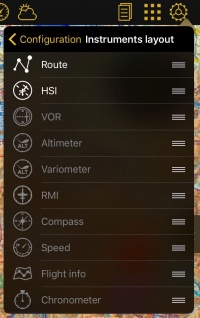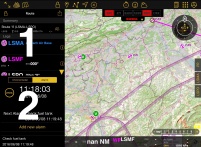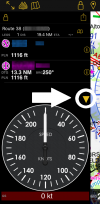(Importing a new version from external source) |
|||
| (6 intermediate revisions by 2 users not shown) | |||
| Line 2: | Line 2: | ||
<br /> | <br /> | ||
---- | ---- | ||
| − | + | [[File:layout.jpg|right|caption|200px]][[File:instrument_lay.jpg|right|caption|201px]] | |
| Line 12: | Line 12: | ||
By pressing and holding the right edge of the instrument, you'll be able to reorder its position and show the desired instruments. | By pressing and holding the right edge of the instrument, you'll be able to reorder its position and show the desired instruments. | ||
| + | |||
| Line 17: | Line 18: | ||
<br /> | <br /> | ||
| + | |||
| + | [[File:instrument_hide_.PNG|right|100px]] | ||
| + | |||
| + | |||
| + | |||
| + | If you wish to see one of the displayed instruments wider, you can do it so by tapping the yellow arrow between them and one of the instruments will be hidden. You can make it appear again whenever you want by tapping the arrow. | ||
| Line 24: | Line 31: | ||
Back to <u>[[Configuration | previous page.]]</u> | Back to <u>[[Configuration | previous page.]]</u> | ||
<br /> | <br /> | ||
| − | |||
Latest revision as of 18:40, 5 April 2017
The first two instruments listed on this menu will show when using the split-screen mode.
By pressing and holding the right edge of the instrument, you'll be able to reorder its position and show the desired instruments.
Remember that it is necessary to split the screen for the instruments to be shown.
If you wish to see one of the displayed instruments wider, you can do it so by tapping the yellow arrow between them and one of the instruments will be hidden. You can make it appear again whenever you want by tapping the arrow.
Back to previous page.