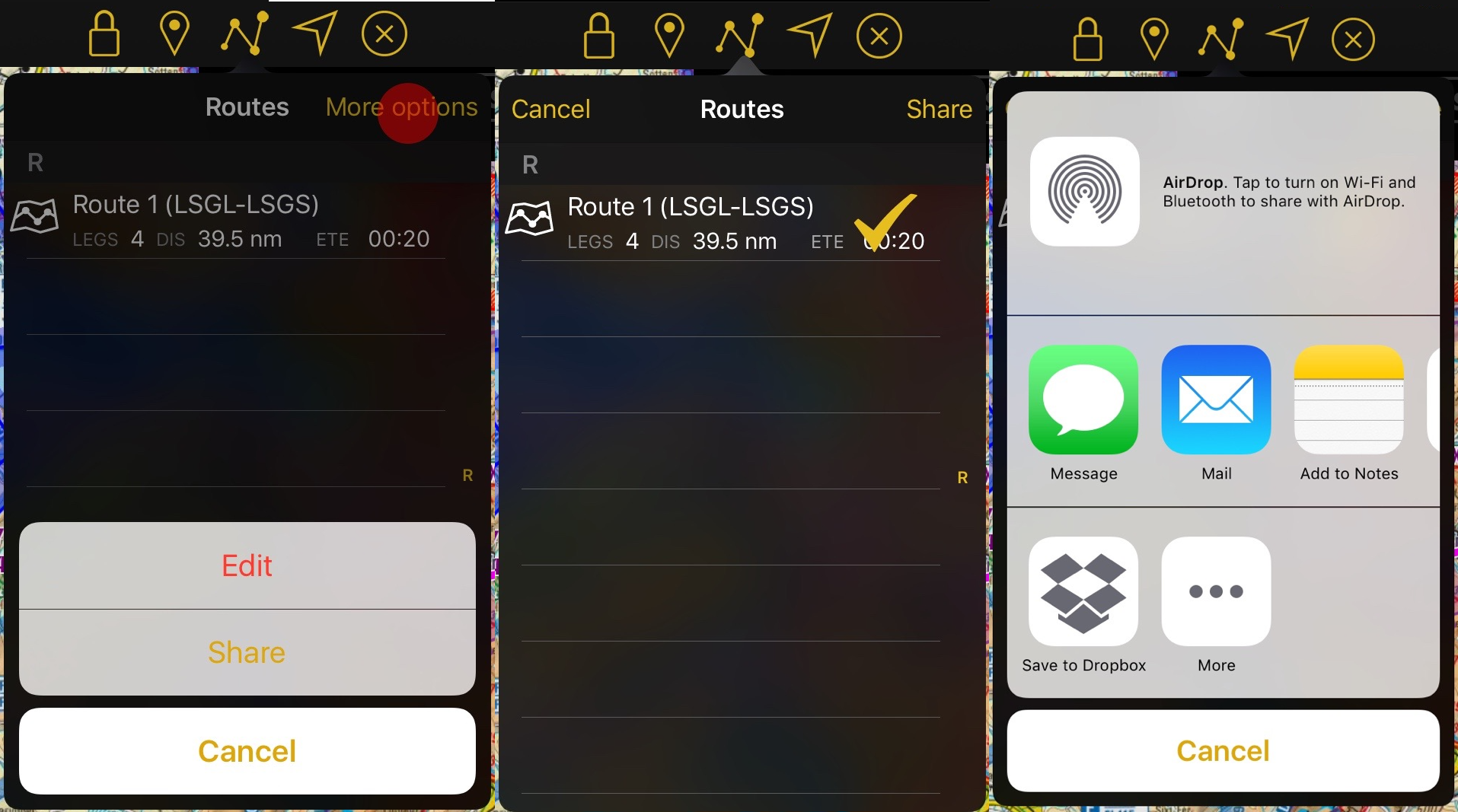(Updating to match new version of source page) |
|||
| (11 intermediate revisions by 2 users not shown) | |||
| Line 2: | Line 2: | ||
<br /> | <br /> | ||
---- | ---- | ||
| − | The [[Route Module]] will show all | + | The [[Route Module]] will show all your saved routes. They will be ordered alphabetically. |
| − | + | __TOC__ | |
| − | + | ||
| − | + | ||
| − | + | ||
<br /> | <br /> | ||
---- | ---- | ||
| − | + | ==Actions== | |
| + | ;New | ||
| + | :Will clear the current route and let you create a new one | ||
| + | ;Reverse | ||
| + | :Reverses the current route | ||
| + | ;Duplicate | ||
| + | :Creates a new route with the same points as the current one | ||
| + | ;Take me home | ||
| + | :Press on the "I" to define a home airfield and create a return route quickly to that point. | ||
| + | <br /> | ||
| + | ==Routes== | ||
| + | * Pressing on them will open the route and show it on the route instrument and the moving map. | ||
| + | * Swiping over the route from right to left will display the "Delete" button to erase it. | ||
| + | * You can also erase routes by tapping on "Edit". After you are done, just tap on "Done". | ||
<br /> | <br /> | ||
| − | + | ==Sharing== | |
By tapping on "More options" - "Share" you can easily share one or more routes. After selecting the routes tap on "Share" again and select the way you would like to do it. These are the possible options: | By tapping on "More options" - "Share" you can easily share one or more routes. After selecting the routes tap on "Share" again and select the way you would like to do it. These are the possible options: | ||
*[//support.apple.com/en-us/HT204144 AirDrop] | *[//support.apple.com/en-us/HT204144 AirDrop] | ||
| Line 24: | Line 34: | ||
Back to <u>[[Toolbar|previous page.]]</u> | Back to <u>[[Toolbar|previous page.]]</u> | ||
<br /> | <br /> | ||
| − | |||
Latest revision as of 18:39, 5 April 2017
The Route Module will show all your saved routes. They will be ordered alphabetically.
Actions
- New
- Will clear the current route and let you create a new one
- Reverse
- Reverses the current route
- Duplicate
- Creates a new route with the same points as the current one
- Take me home
- Press on the "I" to define a home airfield and create a return route quickly to that point.
Routes
- Pressing on them will open the route and show it on the route instrument and the moving map.
- Swiping over the route from right to left will display the "Delete" button to erase it.
- You can also erase routes by tapping on "Edit". After you are done, just tap on "Done".
Sharing
By tapping on "More options" - "Share" you can easily share one or more routes. After selecting the routes tap on "Share" again and select the way you would like to do it. These are the possible options:
- AirDrop
- iOS Native apps ilke Message, Mail or Notes
- Third party apps like Dropbox.
Back to previous page.