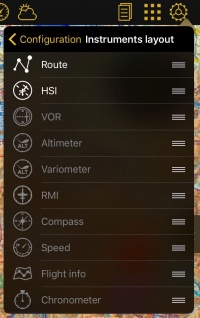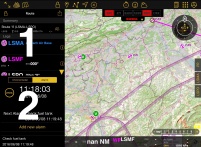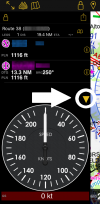(Created page with "Die ersten 2 Instrumenten auf der Liste werden im geteilten Bildschirmmodus angezeigt.") |
(Updating to match new version of source page) |
||
| (4 intermediate revisions by 2 users not shown) | |||
| Line 11: | Line 11: | ||
| − | + | Tippen Sie auf der rechten Seite des Feldes (≡) um das Instrument einzuordnen. | |
| − | + | ||
| + | Das geteilte Bildschirmmodus muss aktiviert sein um die Instrumente anzuzeigen. | ||
<br /> | <br /> | ||
| + | |||
| + | [[File:instrument_hide_.PNG|right|100px]] | ||
| + | |||
| + | |||
| + | |||
| + | If you wish to see one of the displayed instruments wider, you can do it so by tapping the yellow arrow between them and one of the instruments will be hidden. You can make it appear again whenever you want by tapping the arrow. | ||
| Line 22: | Line 29: | ||
---- | ---- | ||
| − | + | Zurück zur <u>[[Configuration/de|vorhergehenden Seite.]]</u> | |
<br /> | <br /> | ||
| − | [[Category: | + | [[Category:Konfiguration]] |
Latest revision as of 21:19, 15 March 2017
Die ersten 2 Instrumenten auf der Liste werden im geteilten Bildschirmmodus angezeigt.
Tippen Sie auf der rechten Seite des Feldes (≡) um das Instrument einzuordnen.
Das geteilte Bildschirmmodus muss aktiviert sein um die Instrumente anzuzeigen.
If you wish to see one of the displayed instruments wider, you can do it so by tapping the yellow arrow between them and one of the instruments will be hidden. You can make it appear again whenever you want by tapping the arrow.
Zurück zur vorhergehenden Seite.