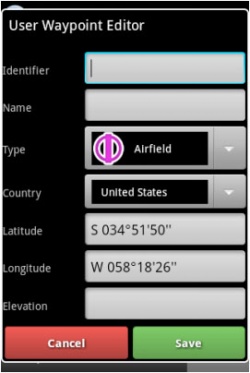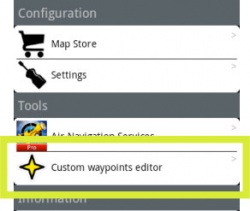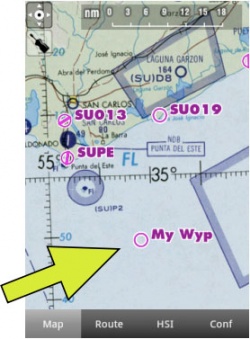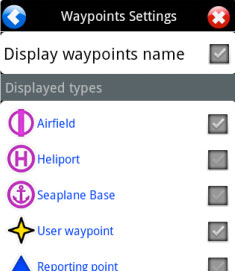(Marked this version for translation) |
|||
| Line 11: | Line 11: | ||
<!--T:3--> | <!--T:3--> | ||
| − | - Directly on the «moving map» by pressing and holding | + | - Directly on the «moving map» by pressing and holding the desired location of the map for 2 seconds. |
<!--T:4--> | <!--T:4--> | ||
| Line 31: | Line 31: | ||
<!--T:6--> | <!--T:6--> | ||
| − | Once you have created your waypoint, it should appear on the map. | + | Once you have created your waypoint, it should appear on the map. See example below. |
<br/> | <br/> | ||
Latest revision as of 19:19, 14 October 2015
A «user waypoint» can be created as follows:
- Directly on the «moving map» by pressing and holding the desired location of the map for 2 seconds.
- From the «Custom waypoint Editor» under Tools menu.
Once you have created your waypoint, it should appear on the map. See example below.
Back to index.