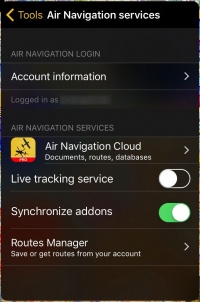|
|
| Line 1: |
Line 1: |
| | <br /> | | <br /> |
| | ---- | | ---- |
| − | [[File:install.jpg|leyenda|right]]In order to install purchases made in the Addons page, you will proceed as follows:
| + | In order to install purchases made in the Addons page, you will proceed as follows: |
| − | <br/> | + | <br /> |
| | + | [[File:airnav_services.jpg|caption|right|200px]] |
| | * Run Air Nav Pro on your iPad/iPhone; | | * Run Air Nav Pro on your iPad/iPhone; |
| | * '''Login''' with your User Account info under «Air Navigation Services» panel; | | * '''Login''' with your User Account info under «Air Navigation Services» panel; |
Latest revision as of 20:30, 24 October 2016
In order to install purchases made in the Addons page, you will proceed as follows:
- Run Air Nav Pro on your iPad/iPhone;
- Login with your User Account info under «Air Navigation Services» panel;
- Make sure to have the option «Synchronize addons» enabled;
- Open the «Map Store» module and go to the «All my products» section.
- Wait until all your purchases are synchronized.
- Press on the product name and install it.