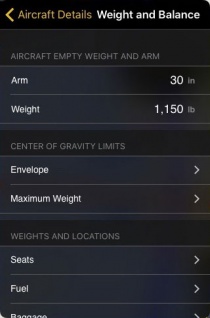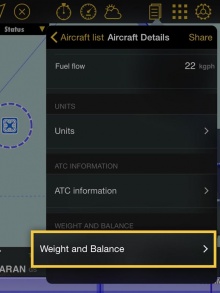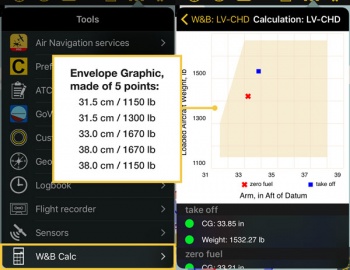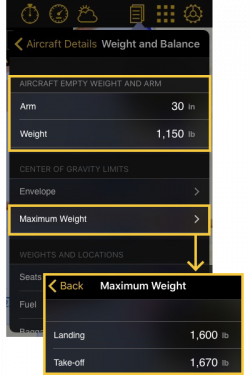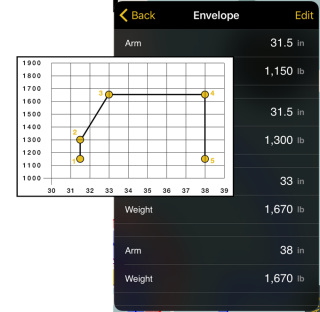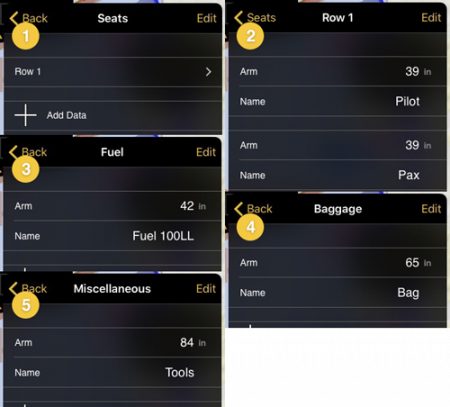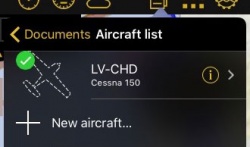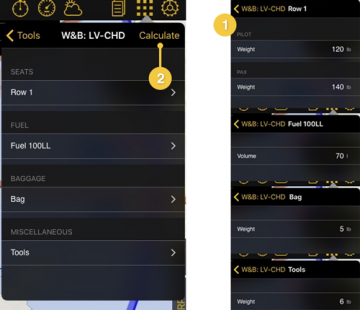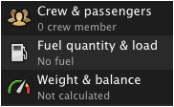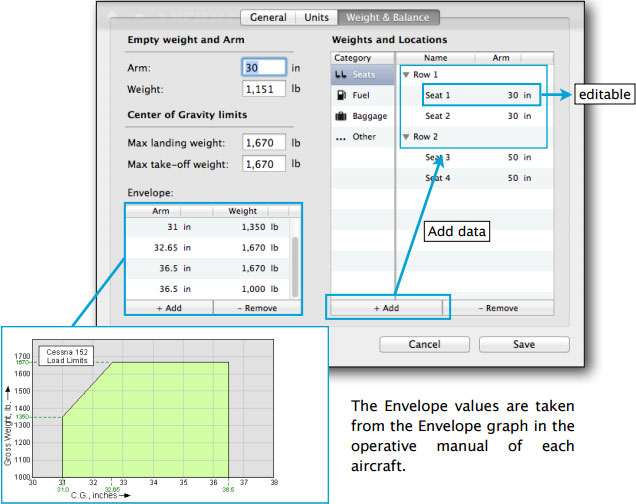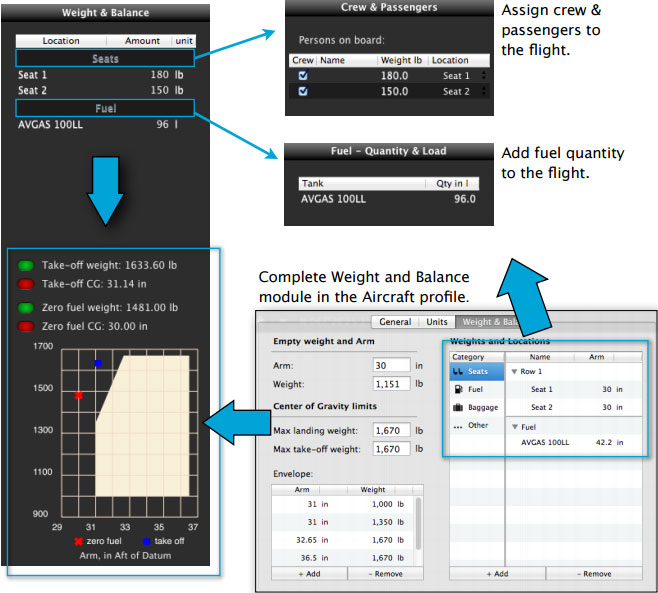(Created page with "Una vez que todo está configurado y los valores ingresados, el cálculo se verá reflejado en un gráfico en el menú "Herramientas".") |
(Created page with "En la captura de pantalla ubicada al comienzo del artículo del lado derecho, se pueden ver los campos a completar. El peso para los asientos, equipaje y misc. será ingresado...") |
||
| Line 27: | Line 27: | ||
[[File:envelope_graphic.jpg|caption|right|350px]] | [[File:envelope_graphic.jpg|caption|right|350px]] | ||
| − | + | En la captura de pantalla ubicada al comienzo del artículo del lado derecho, se pueden ver los campos a completar. | |
| − | + | El peso para los asientos, equipaje y misc. será ingresado desde el menú "Herramientas" LUEGO de haber completado el resto de los datos. Lo mismo ocurre con la cantidad de combustible. | |
Revision as of 21:29, 20 October 2016
Versión iOS
El perfil de la aeronave incluye una sección de peso y balanceo donde se pueden ingresar los pesos/ubicación de los brazos y los valores del envolvente. Cuando un perfil es seleccionado, se puede computar el peso y balanceo con la herramienta "Cálculo de peso y balanceo" que se encuentra en el menú "Herramientas" o debajo de "Detalles".
Una vez que todo está configurado y los valores ingresados, el cálculo se verá reflejado en un gráfico en el menú "Herramientas".
En la captura de pantalla ubicada al comienzo del artículo del lado derecho, se pueden ver los campos a completar. El peso para los asientos, equipaje y misc. será ingresado desde el menú "Herramientas" LUEGO de haber completado el resto de los datos. Lo mismo ocurre con la cantidad de combustible.
Note: you need to enter at least 4 points for envelope data.
Example on W&B tool
In order to complete data related to the aircraft's nature, you MUST use a certified manual of the aircraft's model.
This is NOT a certified calculator.
Let's first complete the data concerning the aircraft's specifications. We'll take a C150 as an example.
In order to complete the «Envelope» data, the values are taken from the CG Envelope Graph.
We proceed with the Seats, Fuel and Baggage, as shown in the screenshot.
Note: The Miscellaneous part is optional.
After the module is completed, we then make sure to have the Aircraft profile selected from the aircraft list (see the green mark on the left side of the profile).
Finally, we go to the «Tools» menu and we select the «W&B Calc» panel, from where we will complete with the weights and fuel information:
Note: once we have the module complete, we proceed to press on the button «Calculate».
Desktop version
The Weight and Balance module will allow you to use the following tools for when flight planning:
![]() It is necessary to have the aircraft operative manual to complete this module.
It is necessary to have the aircraft operative manual to complete this module.
Air Navigation Desktop will compute all the required values and drop the final results on the Envelope graph. This will show whether the aircraft is balanced or not.
The results of the Weight and Balance Graph are not certified by any aviation authorities.
Here's a diagram to give you an idea of what values are involved in the final results:
Back to previous page. (iOS)
Back to previous page. (Desktop)