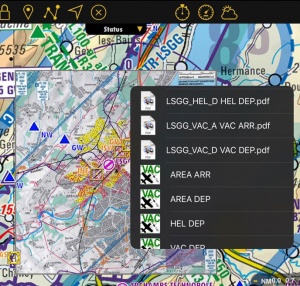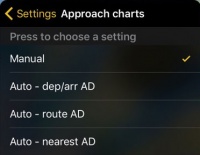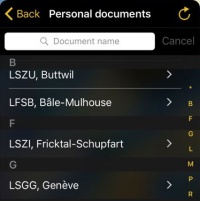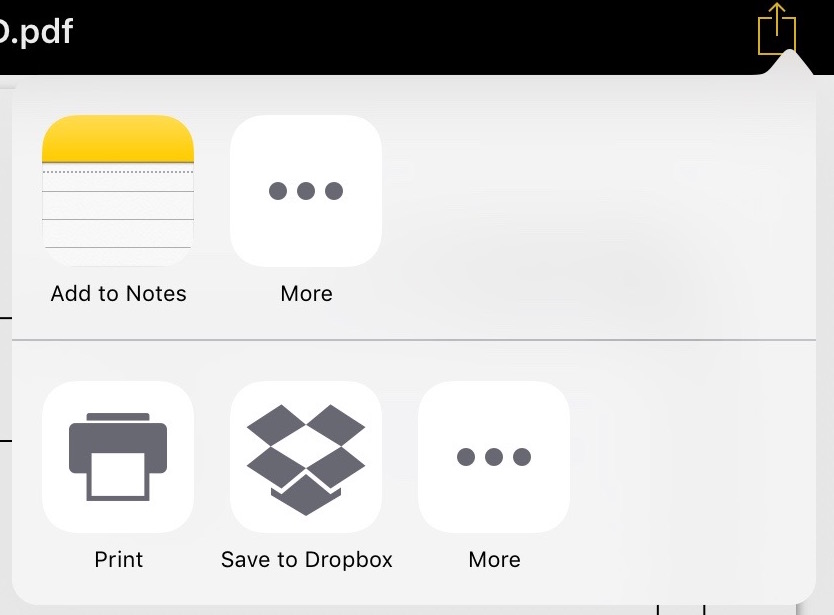| (8 intermediate revisions by 2 users not shown) | |||
| Line 1: | Line 1: | ||
<languages /> | <languages /> | ||
<translate> | <translate> | ||
| − | <!--T: | + | <!--T:10--> |
<br /> | <br /> | ||
---- | ---- | ||
Air Navigation Pro supports geo-referenced approach charts that can be opened directly over the map. | Air Navigation Pro supports geo-referenced approach charts that can be opened directly over the map. | ||
| − | <!--T: | + | <!--T:11--> |
| − | We offer 1-year-subscription packages that | + | We offer 1-year-subscription packages that include: |
* Geo-referenced Approach Charts (to be used on the map) | * Geo-referenced Approach Charts (to be used on the map) | ||
* Approach Charts PDF documents (including documents with additional info) | * Approach Charts PDF documents (including documents with additional info) | ||
* Regular updates according to the Amendment cycles. | * Regular updates according to the Amendment cycles. | ||
| − | <!--T: | + | <!--T:12--> |
These packages are acquired through the <u>[[Purchase subscriptions (Add-ons)|Addons page.]]</u> | These packages are acquired through the <u>[[Purchase subscriptions (Add-ons)|Addons page.]]</u> | ||
| − | === '''How to use the charts''' === <!--T: | + | === '''How to use the charts''' === <!--T:13--> |
| + | ---- | ||
| + | [[File:app_charts.jpg|300px]] | ||
| − | <!--T: | + | <!--T:14--> |
| − | + | Both can be opened by selecting a waypoint on the map. As an example on the image above, we selected the waypoint SKBG from the moving map. The files from the top are the PDF documents, while the files at the bottom are the geo-referenced approach charts classified by IFR or VFR (instrumental or visual). | |
| − | <!--T: | + | <!--T:15--> |
| − | + | [[File:settings_charts.jpg|right|caption|200px]] | |
| − | From Settings, you can choose to open the app charts | + | From Settings, you can choose to open the app charts manual or automatically, for all airports in the route, only for departure and arrival or for just the nearest airport from current position. |
| − | + | ||
| − | + | ||
| − | + | ||
| − | <!--T: | + | <!--T:16--> |
| − | [[File: | + | [[File:personal_doc.jpg|caption|left|200px]] |
| + | |||
| + | |||
| + | <!--T:17--> | ||
| + | The PDF documents will also be stored in the «Document browser», where you will be able to search by ICAO-code Airport and open them. | ||
<br /> | <br /> | ||
| − | |||
| − | <!--T: | + | |
| − | It is possible to | + | |
| + | |||
| + | |||
| + | ====Printing/Saving==== <!--T:18--> | ||
| + | The charts can be printed or saved on the device. Open the PDF file you would like to print and tap on the icon at the top right corner. | ||
| + | |||
| + | <!--T:19--> | ||
| + | [[File:print_chart.jpg]] | ||
| + | |||
| + | <!--T:20--> | ||
| + | Please note that this feature is not available for German app charts due to copyright compliance. | ||
| + | <br /> | ||
| + | <br /> | ||
| + | [[File:cancel_.jpg|caption|left|50px]]In order to '''hide the approach chart''' you should use this icon from the toolbar. | ||
| + | <br /> | ||
| + | |||
| + | === '''Approach charts in the 3D view''' === <!--T:21--> | ||
| + | ---- | ||
| + | It is possible to display approach charts in the 3D view. | ||
To do this: | To do this: | ||
* Tap on an airfield and display a georeferenced chart on the 2D view | * Tap on an airfield and display a georeferenced chart on the 2D view | ||
* Change to the 3D View | * Change to the 3D View | ||
<br /> | <br /> | ||
| − | [[File: | + | [[File:3d_view.jpg|500px]] |
---- | ---- | ||
<br /> | <br /> | ||
| − | Back to <u>[[ | + | Back to <u>[[Xample Services|previous page.]]</u> |
<br /> | <br /> | ||
| + | [[Category:Xample Services]] | ||
</translate> | </translate> | ||
Latest revision as of 21:49, 14 October 2016
Air Navigation Pro supports geo-referenced approach charts that can be opened directly over the map.
We offer 1-year-subscription packages that include:
- Geo-referenced Approach Charts (to be used on the map)
- Approach Charts PDF documents (including documents with additional info)
- Regular updates according to the Amendment cycles.
These packages are acquired through the Addons page.
How to use the charts
Both can be opened by selecting a waypoint on the map. As an example on the image above, we selected the waypoint SKBG from the moving map. The files from the top are the PDF documents, while the files at the bottom are the geo-referenced approach charts classified by IFR or VFR (instrumental or visual).
From Settings, you can choose to open the app charts manual or automatically, for all airports in the route, only for departure and arrival or for just the nearest airport from current position.
The PDF documents will also be stored in the «Document browser», where you will be able to search by ICAO-code Airport and open them.
Printing/Saving
The charts can be printed or saved on the device. Open the PDF file you would like to print and tap on the icon at the top right corner.
Please note that this feature is not available for German app charts due to copyright compliance.
Approach charts in the 3D view
It is possible to display approach charts in the 3D view. To do this:
- Tap on an airfield and display a georeferenced chart on the 2D view
- Change to the 3D View
Back to previous page.