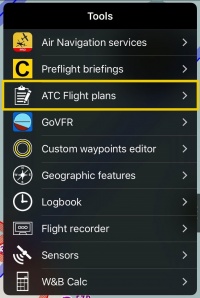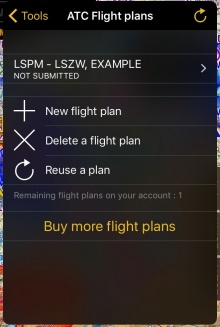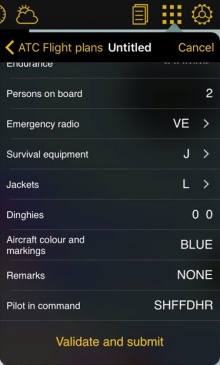(Created page with "---- <br /> Zurück zur <u>vorhergehenden Seite.</u> <br /> Category:Xample Services/de Category:Werkzeuge") |
(Updating to match new version of source page) |
||
| Line 2: | Line 2: | ||
<br /> | <br /> | ||
---- | ---- | ||
| − | + | It is possible to file ATC Flightplans from Air Navigation Pro. | |
[[File:atc_plans.jpg|right|200px]] | [[File:atc_plans.jpg|right|200px]] | ||
| Line 8: | Line 8: | ||
| − | + | There are two ways of doing this: | |
| − | + | * Directly through the app | |
| − | + | * Through the [http://services.xample.ch/| Xample Services] website. | |
| − | * | + | |
| − | * | + | |
<br /> | <br /> | ||
| − | [[ | + | |
| + | Flightplans can be purchased from [[Xample Services/de|Xample Services]] or directly through the App by going to Tools - ATC Flight plans - Buy more flight plans. | ||
---- | ---- | ||
| Line 31: | Line 30: | ||
[[File:flightplans369.jpg]] | [[File:flightplans369.jpg]] | ||
| − | |||
| − | |||
| − | |||
| − | |||
| − | |||
<br /> | <br /> | ||
| Line 42: | Line 36: | ||
[[File:flight_plans.jpg|right|220px|caption]] | [[File:flight_plans.jpg|right|220px|caption]] | ||
| − | * | + | * After syncing your Xample Services Account, go to Tools - ATC Flight Plans. |
| − | * | + | * Tap on "New flight plan". |
| − | * | + | * If you have already created an aircraft profile, some of the information will be filled out automatically. |
| − | * | + | * After filling out the plan tap on "Validate and submit". |
| − | * | + | * The plan will appear as "pending" and then as "accepted" or "rejected". |
| Line 53: | Line 47: | ||
[[File:atc_fplans.jpg|220px|left]] | [[File:atc_fplans.jpg|220px|left]] | ||
<br /> | <br /> | ||
| − | |||
| − | + | ||
| − | + | Skyguide will forward the Flight plan to the responsible ATC unit and some minutes later you will see under your flightplans if it has been accepted or rejected. | |
| − | + | ||
| − | + | ||
| + | |||
| + | |||
| + | |||
| Line 66: | Line 62: | ||
---- | ---- | ||
<br /> | <br /> | ||
| − | + | Back to <u>[[Tools|previous page.]]</u> | |
<br /> | <br /> | ||
| − | [[Category:Xample Services | + | [[Category:Xample Services]] |
| − | [[Category: | + | [[Category:Tools]] |
Revision as of 17:40, 14 October 2016
It is possible to file ATC Flightplans from Air Navigation Pro.
There are two ways of doing this:
- Directly through the app
- Through the Xample Services website.
Flightplans can be purchased from Xample Services or directly through the App by going to Tools - ATC Flight plans - Buy more flight plans.
Hinweis: Es handelt sich um ein kostenpflichtiges Add-on. Flugpläne können nur über die Xample Services Webseite erworben werden. Flugpläne werden nicht unter "Add-ons" - "Alle meine Produkte" angezeigt.
Über Xample Services
- Besuchen Sie http://services.xample.ch/
- Melden Sie sich mit Ihrem Xample Services Konto an.
- Gehen Sie auf "Flightplans". Füllen Sie das Flugplanformular aus und reichen Sie es ein.
Skyguide leitet Ihren Flugplan an die zuständige ATC-Stelle weiter. Nach wenigen Minuten sehen Sie unter "Flightplans" ob es akzeptiert oder abgelehnt wurde.
- After syncing your Xample Services Account, go to Tools - ATC Flight Plans.
- Tap on "New flight plan".
- If you have already created an aircraft profile, some of the information will be filled out automatically.
- After filling out the plan tap on "Validate and submit".
- The plan will appear as "pending" and then as "accepted" or "rejected".
Skyguide will forward the Flight plan to the responsible ATC unit and some minutes later you will see under your flightplans if it has been accepted or rejected.
Back to previous page.