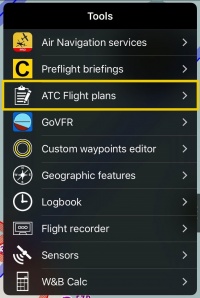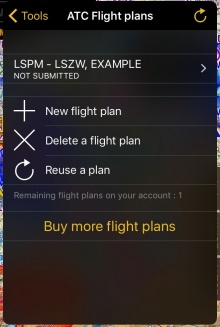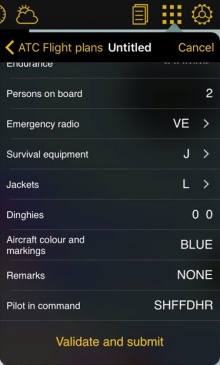(Marked this version for translation) |
|||
| Line 1: | Line 1: | ||
<languages /> | <languages /> | ||
<translate> | <translate> | ||
| + | <!--T:12--> | ||
<br /> | <br /> | ||
---- | ---- | ||
It is possible to file ATC Flightplans from Air Navigation Pro. | It is possible to file ATC Flightplans from Air Navigation Pro. | ||
| + | <!--T:13--> | ||
[[File:atc_plans.jpg|right|200px]] | [[File:atc_plans.jpg|right|200px]] | ||
| + | <!--T:14--> | ||
There are two ways of doing this: | There are two ways of doing this: | ||
* Directly through the app | * Directly through the app | ||
| Line 14: | Line 17: | ||
<br /> | <br /> | ||
| + | <!--T:15--> | ||
Flightplans can be purchased from [[Xample Services/de|Xample Services]] or directly through the App by going to Tools - ATC Flight plans - Buy more flight plans. | Flightplans can be purchased from [[Xample Services/de|Xample Services]] or directly through the App by going to Tools - ATC Flight plans - Buy more flight plans. | ||
| Line 40: | Line 44: | ||
Skyguide will forward the Flight plan to the responsible ATC unit and a few minutes later you will see under your flightplans if it has been accepted or rejected. | Skyguide will forward the Flight plan to the responsible ATC unit and a few minutes later you will see under your flightplans if it has been accepted or rejected. | ||
| + | <!--T:16--> | ||
[[File:flightplans369.jpg]] | [[File:flightplans369.jpg]] | ||
| Line 47: | Line 52: | ||
[[File:flight_plans.jpg|right|220px|caption]] | [[File:flight_plans.jpg|right|220px|caption]] | ||
| + | <!--T:17--> | ||
* After syncing your Xample Services Account, go to Tools - ATC Flight Plans. | * After syncing your Xample Services Account, go to Tools - ATC Flight Plans. | ||
* Tap on "New flight plan". | * Tap on "New flight plan". | ||
| Line 55: | Line 61: | ||
| + | <!--T:18--> | ||
<br /> | <br /> | ||
[[File:atc_fplans.jpg|220px|left]] | [[File:atc_fplans.jpg|220px|left]] | ||
| Line 60: | Line 67: | ||
| + | <!--T:19--> | ||
Skyguide will forward the Flight plan to the responsible ATC unit and some minutes later you will see under your flightplans if it has been accepted or rejected. | Skyguide will forward the Flight plan to the responsible ATC unit and some minutes later you will see under your flightplans if it has been accepted or rejected. | ||
| Line 71: | Line 79: | ||
| + | <!--T:20--> | ||
---- | ---- | ||
<br /> | <br /> | ||
Latest revision as of 17:39, 14 October 2016
It is possible to file ATC Flightplans from Air Navigation Pro.
There are two ways of doing this:
- Directly through the app
- Through the Xample Services website.
Flightplans can be purchased from Xample Services or directly through the App by going to Tools - ATC Flight plans - Buy more flight plans.
The Flight Plan service is provided by Skybriefing from Skyguide. If problems occur, you can reach them:
Tel: + 41 (0)43 931 61 61
Fax: + 41 (0)43 931 61 99
E-mail: helpdesk@skybriefing.com
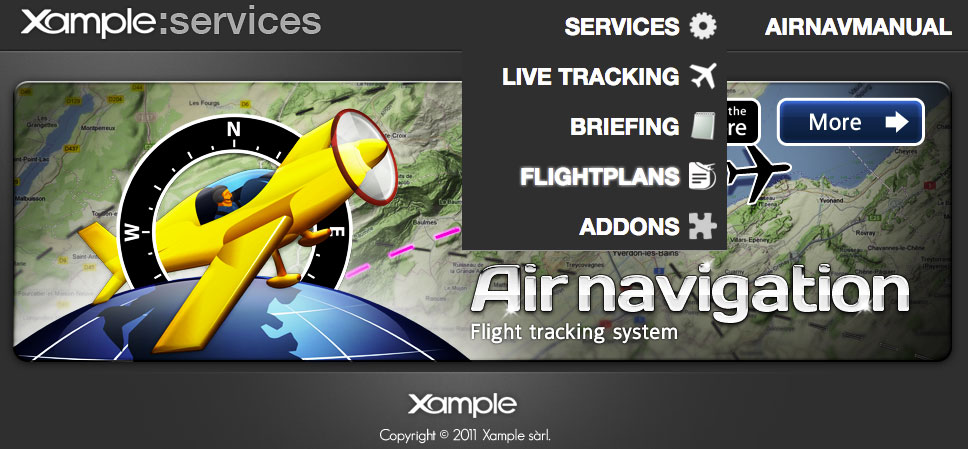
Note: Flightplans will not be displayed under "Map Options" - "All my products".
Through Xample Services
- Go to http://services.xample.ch/
- Log in with your Xample Services account.
- Go to Flightplans, fill it out and submit it.
Skyguide will forward the Flight plan to the responsible ATC unit and a few minutes later you will see under your flightplans if it has been accepted or rejected.
- After syncing your Xample Services Account, go to Tools - ATC Flight Plans.
- Tap on "New flight plan".
- If you have already created an aircraft profile, some of the information will be filled out automatically.
- After filling out the plan tap on "Validate and submit".
- The plan will appear as "pending" and then as "accepted" or "rejected".
Skyguide will forward the Flight plan to the responsible ATC unit and some minutes later you will see under your flightplans if it has been accepted or rejected.
Back to previous page.