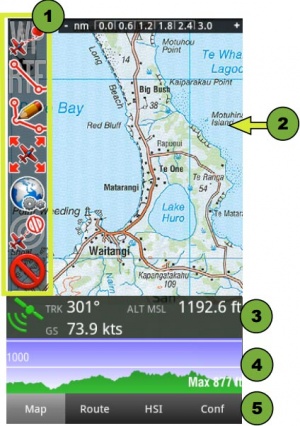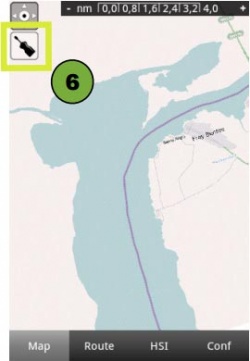(Marked this version for translation) |
|||
| Line 4: | Line 4: | ||
<br /> | <br /> | ||
---- | ---- | ||
| − | On a mobile, one module | + | On a mobile, you can display one module at a time. By default, the moving map is displayed at launch time. Other modules can be displayed by pressing the corresponding tab buttons at the bottom of the screen. |
<!--T:2--> | <!--T:2--> | ||
| − | The toolbar is hidden by default and you | + | The toolbar is hidden by default and you have to press the «screwdriver» button on the upper-left side to display it. |
<!--T:3--> | <!--T:3--> | ||
Latest revision as of 15:57, 14 October 2015
On a mobile, you can display one module at a time. By default, the moving map is displayed at launch time. Other modules can be displayed by pressing the corresponding tab buttons at the bottom of the screen.
The toolbar is hidden by default and you have to press the «screwdriver» button on the upper-left side to display it.
Other settings can be accessed in the «Config» tab in the bottom-right corner.
The following screenshots show the different parts described above:
References:
- Toolbar (opened)
- Moving map
- Data bar
- Elevation Graph
- Bottom tab bar
- Toolbar (closed)
Back to index.