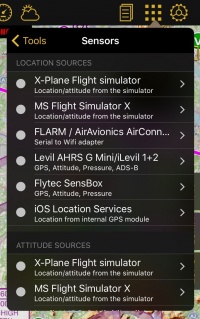(Importing a new version from external source) |
(Importing a new version from external source) |
||
| (2 intermediate revisions by the same user not shown) | |||
| Line 1: | Line 1: | ||
<br /> | <br /> | ||
---- | ---- | ||
| − | [[File: | + | [[File:sensorsc.jpg|caption|right|200px]]The sensors menu from Air Navigation Pro shows the different connections of the device that can be used as sources to be shown during the navigation. |
| − | * '''Location Sources''': Used to display your current location and altitude (GPS-based) | + | <br /> |
| − | * '''Attitude Sources''': Used for the synth view | + | There are four types of sources: |
| − | * '''Pressure Sources''': Used to show your pressure altitude | + | * '''Location Sources''': Used to display your current location and altitude (GPS-based). |
| − | * '''Traffic Sources''': Used to display nearby aircrafts | + | * '''Attitude Sources''': Used for the synth view. |
| + | * '''Pressure Sources''': Used to show your pressure altitude. | ||
| + | * '''Traffic Sources''': Used to display nearby aircrafts. | ||
<br /> | <br /> | ||
Some of the external devices can be used for multiple sources. For example the Levil AHRS G provides location, attitude, pressure and traffic information to Air Navigation Pro. | Some of the external devices can be used for multiple sources. For example the Levil AHRS G provides location, attitude, pressure and traffic information to Air Navigation Pro. | ||
| Line 13: | Line 15: | ||
----- | ----- | ||
==Location Sources== | ==Location Sources== | ||
| − | |||
| − | |||
| − | |||
'''Flight Simulators''' | '''Flight Simulators''' | ||
| − | * Air Navigation Pro can be connected to flight simulators and use them as source for the data displayed on it: | + | * Air Navigation Pro can be connected to flight simulators and use them as a source for the data displayed on it: |
**MS Flight Simulator X / Prepar3D | **MS Flight Simulator X / Prepar3D | ||
** X-Plane | ** X-Plane | ||
| Line 28: | Line 27: | ||
<br /> | <br /> | ||
'''iOS Location Services''' | '''iOS Location Services''' | ||
| − | * | + | * Useful to receive GPS signal (either internal or external). Note that other External GPS receivers like the ones from Bad-Elf, Garmin or Dual will use this sensor. |
| + | <br /> | ||
---- | ---- | ||
==Attitude Sources== | ==Attitude Sources== | ||
| − | |||
| − | |||
| − | |||
'''Flight Simulators''' | '''Flight Simulators''' | ||
* Air Navigation Pro can connect to flight simulators and use them as source for the data displayed on it: | * Air Navigation Pro can connect to flight simulators and use them as source for the data displayed on it: | ||
| Line 40: | Line 37: | ||
<br /> | <br /> | ||
'''External Devices''' | '''External Devices''' | ||
| − | * | + | * External sensors that transmit attitude data to Air Navigation Pro: |
** Flytec SensBox | ** Flytec SensBox | ||
** Levil AHRS G Mini and iLevil 1 & 2 | ** Levil AHRS G Mini and iLevil 1 & 2 | ||
<br /> | <br /> | ||
'''Internal IMU''' | '''Internal IMU''' | ||
| − | * | + | * To connect with the internal gyroscopes of the iPad/iPhone. |
| + | <br /> | ||
---- | ---- | ||
==Pressure Sources== | ==Pressure Sources== | ||
| − | |||
| − | |||
| − | |||
'''Flight Simulators''' | '''Flight Simulators''' | ||
| − | * Air Navigation Pro can connect to flight simulators and use them as source for the data displayed on it: | + | * Air Navigation Pro can connect to flight simulators and use them as a source for the data displayed on it: |
| − | **MS Flight Simulator X / Prepar3D | + | ** MS Flight Simulator X / Prepar3D |
** X-Plane | ** X-Plane | ||
<br /> | <br /> | ||
| Line 63: | Line 58: | ||
<br /> | <br /> | ||
'''Internal Barometric sensor''' | '''Internal Barometric sensor''' | ||
| − | * Starting with the iPhone 6 & iPad Air 2, the devices are equipped with a barometer. | + | * Starting with the iPhone 6 & iPad Air 2, the devices are equipped with a barometer. Air Navigation leverage this barometer to better understand the location of the aircraft. |
| − | + | ||
| − | + | ||
| − | + | ||
| − | + | ||
| − | + | ||
| − | + | ||
| − | + | ||
<br /> | <br /> | ||
| + | ---- | ||
| + | <u>'''Note:'''</u> Remember that if you are flying on a pressurized cabin, the sensor will show the cabin altitude and not the flight altitude. In order to correct this, you just have to disable the iPhone/iPad's barometric sensor and enable the GPS one. | ||
| + | ---- | ||
Latest revision as of 19:50, 13 October 2016
The sensors menu from Air Navigation Pro shows the different connections of the device that can be used as sources to be shown during the navigation.
There are four types of sources:
- Location Sources: Used to display your current location and altitude (GPS-based).
- Attitude Sources: Used for the synth view.
- Pressure Sources: Used to show your pressure altitude.
- Traffic Sources: Used to display nearby aircrafts.
Some of the external devices can be used for multiple sources. For example the Levil AHRS G provides location, attitude, pressure and traffic information to Air Navigation Pro.
Location Sources
Flight Simulators
- Air Navigation Pro can be connected to flight simulators and use them as a source for the data displayed on it:
- MS Flight Simulator X / Prepar3D
- X-Plane
External Devices
- External sensors that transmit location data to Air Navigation Pro
- Flytec SensBox
- Levil AHRS G Mini and iLevil 1 & 2
- FLARM / AirAvionics Air Connect
iOS Location Services
- Useful to receive GPS signal (either internal or external). Note that other External GPS receivers like the ones from Bad-Elf, Garmin or Dual will use this sensor.
Attitude Sources
Flight Simulators
- Air Navigation Pro can connect to flight simulators and use them as source for the data displayed on it:
- MS Flight Simulator X / Prepar3D
- X-Plane
External Devices
- External sensors that transmit attitude data to Air Navigation Pro:
- Flytec SensBox
- Levil AHRS G Mini and iLevil 1 & 2
Internal IMU
- To connect with the internal gyroscopes of the iPad/iPhone.
Pressure Sources
Flight Simulators
- Air Navigation Pro can connect to flight simulators and use them as a source for the data displayed on it:
- MS Flight Simulator X / Prepar3D
- X-Plane
External Devices
- External sensors that transmit pressure data to Air Navigation Pro:
- Flytec SensBox
- Levil AHRS G Mini and iLevil 1 & 2
- ASI FlyNET2
Internal Barometric sensor
- Starting with the iPhone 6 & iPad Air 2, the devices are equipped with a barometer. Air Navigation leverage this barometer to better understand the location of the aircraft.
Note: Remember that if you are flying on a pressurized cabin, the sensor will show the cabin altitude and not the flight altitude. In order to correct this, you just have to disable the iPhone/iPad's barometric sensor and enable the GPS one.