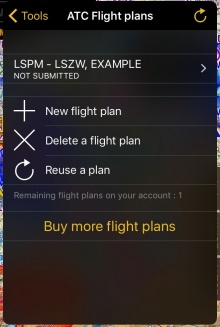|
|
| (One intermediate revision by the same user not shown) |
| Line 1: |
Line 1: |
| − | ----
| |
| | <br /> | | <br /> |
| | ==Through Air Navigation Pro== | | ==Through Air Navigation Pro== |
| − | [[File:ATC137.jpg|right|230px|caption]] | + | ---- |
| − | * After syncing your Xample Services Account, go to Tools - ATC Flight Plans.
| + | [[File:flight_plans.jpg|right|220px|caption]] |
| − | * Tap on "New flight plan".
| + | |
| − | * If you have already created an aircraft profile, some of the information of the plan will be filled out automatically by the data entered from the aircraft.
| + | |
| − | * After filling out the plan tap on "Validate and submit".
| + | |
| − | * The plan will appear as "pending" and then as "accepted" or "rejected".
| + | |
| − | <br />
| + | |
| − | [[File:ATC1236.jpg|200px|left]]
| + | |
| − | <br />
| + | |
| − | <br />
| + | |
| − | Skyguide will forward the Flight plan to the responsible ATC unit and some minutes later you will see under your flightplans if it has been accepted or rejected.
| + | |