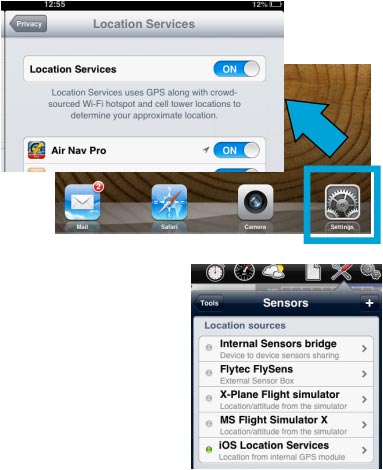| Line 1: | Line 1: | ||
| + | <languages /> | ||
| + | <translate> | ||
| + | <br /> | ||
---- | ---- | ||
'''No matter''' if it is wired or Bluetooth, the procedure to make sure the device is working is the following: | '''No matter''' if it is wired or Bluetooth, the procedure to make sure the device is working is the following: | ||
| Line 11: | Line 14: | ||
<br /> | <br /> | ||
Back to <u>[[Air Navigation iOS|index]]</u> | Back to <u>[[Air Navigation iOS|index]]</u> | ||
| + | <br /> | ||
| + | </translate> | ||
Revision as of 21:20, 13 October 2015
No matter if it is wired or Bluetooth, the procedure to make sure the device is working is the following:
- Create a connection between the iPad/iPhone and the external GPS device.
- Make sure to have Air Navigation Pro activated under Location Services in the Settings of the iPad/iPhone.
- Make sure to have the sensor «iOS Location Services» activated in the «Sensors» panel under «Tools» menu.
Back to index