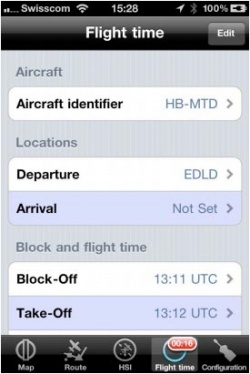(Created page with "<languages /> <translate> <!--T:1--> <br /> ---- The flight time module is used to store the current flight log entry. The time and departure/arrival places can be set manuall...") |
|||
| Line 3: | Line 3: | ||
<!--T:1--> | <!--T:1--> | ||
<br /> | <br /> | ||
| + | __TOC__ | ||
| + | <br /> | ||
| + | ==Flight time== | ||
---- | ---- | ||
The flight time module is used to store the current flight log entry. The time and departure/arrival places can be set manually or automatically. To let Air Navigation fill the time, departure and arrival places automatically , the '''«Automatic logbook»''' option must be turned on in '''[[Settings]]'''. | The flight time module is used to store the current flight log entry. The time and departure/arrival places can be set manually or automatically. To let Air Navigation fill the time, departure and arrival places automatically , the '''«Automatic logbook»''' option must be turned on in '''[[Settings]]'''. | ||
| Line 13: | Line 16: | ||
<!--T:8--> | <!--T:8--> | ||
; Aircraft | ; Aircraft | ||
| − | : The Aircraft Identifier will be completed automatically with the ID of the currently selected | + | : The Aircraft Identifier will be completed automatically with the ID of the currently selected. |
<!--T:9--> | <!--T:9--> | ||
| Line 19: | Line 22: | ||
: Departure and Arrival will be set automatically with the nearest airfield. | : Departure and Arrival will be set automatically with the nearest airfield. | ||
| − | == Block and flight time == <!--T:10--> | + | === Block and flight time === <!--T:10--> |
; Block-Off | ; Block-Off | ||
: Block-off time is set when Air Navigation detects the movement of the aircraft. | : Block-off time is set when Air Navigation detects the movement of the aircraft. | ||
| Line 35: | Line 38: | ||
: Block-on will be set when the aircraft stops. After 90 seconds with no movement, the flight will be stored in the logbook. This is to ensure that the block-on time will be registered in case you have to stop on the taxiway for example. | : Block-on will be set when the aircraft stops. After 90 seconds with no movement, the flight will be stored in the logbook. This is to ensure that the block-on time will be registered in case you have to stop on the taxiway for example. | ||
| − | == Landings == <!--T:14--> | + | === Landings === <!--T:14--> |
Multiple take-off landings will be added to the landings count. Our filters are designed to not record events in case the GPS signal is | Multiple take-off landings will be added to the landings count. Our filters are designed to not record events in case the GPS signal is | ||
poor or invalid. Therefore you should check that the GPS signal is good (yellow or green symbol) before using the automatic logbook. | poor or invalid. Therefore you should check that the GPS signal is good (yellow or green symbol) before using the automatic logbook. | ||
| Line 50: | Line 53: | ||
---- | ---- | ||
<u>'''Note:'''</u> on iPhone, if the «flight time» module is placed in the bottom tab bar (default), a red badge will start blinking with the time value as soon as the block-off time is set, until the flight is committed to the logbook. | <u>'''Note:'''</u> on iPhone, if the «flight time» module is placed in the bottom tab bar (default), a red badge will start blinking with the time value as soon as the block-off time is set, until the flight is committed to the logbook. | ||
| + | ---- | ||
| + | ==Aircraft== | ||
| + | ---- | ||
| + | Choose your aircraft for the flight from the available ones in the Documents menu. | ||
| + | ---- | ||
| + | ==Alerts== | ||
| + | ---- | ||
| + | Set alerts for different flight situations. To hide the message you can swipe on the message from right to left or tap on it and press on "OK". | ||
| + | [[File:target_altitude.jpg]] | ||
| + | When the option '''Strong Alert''' is turned on, the screen will blink and a sound will be played repeatedly until you hide it. | ||
| + | ===Cruise altitude alert=== | ||
| + | Set a target altitude and let Air Navigation Pro notify you when you reach the altitude or leave it. You can fine tune this setting with the tolerance slider. | ||
| + | ===Ground proximity alert=== | ||
| + | Get alerted when flying below 500 ft. This alert won't be triggered in the vicinity of aerodromes. | ||
| + | ===Airspaces ahead alert=== | ||
| + | Be alerted prior to entering an airspace | ||
| + | <br /> | ||
---- | ---- | ||
<br /> | <br /> | ||
Revision as of 17:31, 8 August 2016
Contents
Flight time
The flight time module is used to store the current flight log entry. The time and departure/arrival places can be set manually or automatically. To let Air Navigation fill the time, departure and arrival places automatically , the «Automatic logbook» option must be turned on in Settings.
When the «Automatic logbook» option is active, almost all fields will be completed automatically during the flight, the fields can also be edited manually:
- Aircraft
- The Aircraft Identifier will be completed automatically with the ID of the currently selected.
- Locations
- Departure and Arrival will be set automatically with the nearest airfield.
Block and flight time
- Block-Off
- Block-off time is set when Air Navigation detects the movement of the aircraft.
- Take-Off
- Take-off time will be set when the speed passes 30 kts.
- Landing
- Landing time is set when the speed decreases to 25 kts.
- Block-On
- Block-on will be set when the aircraft stops. After 90 seconds with no movement, the flight will be stored in the logbook. This is to ensure that the block-on time will be registered in case you have to stop on the taxiway for example.
Landings
Multiple take-off landings will be added to the landings count. Our filters are designed to not record events in case the GPS signal is poor or invalid. Therefore you should check that the GPS signal is good (yellow or green symbol) before using the automatic logbook.
The logbook values can be edited at any time either from the «Flight time» module, by pressing on the corresponding line, or, if the flight was already committed to the logbook, from the logbook module itself.
By pressing the «Edit» button in the top right corner, you can force commit the flight to the logbook or reset the «flight time» module to start a new flight.
If for any reason Air Navigation collapses and the application is closed during the flight, you can recover the session.
Note: on iPhone, if the «flight time» module is placed in the bottom tab bar (default), a red badge will start blinking with the time value as soon as the block-off time is set, until the flight is committed to the logbook.
Aircraft
Choose your aircraft for the flight from the available ones in the Documents menu.
Alerts
Set alerts for different flight situations. To hide the message you can swipe on the message from right to left or tap on it and press on "OK".
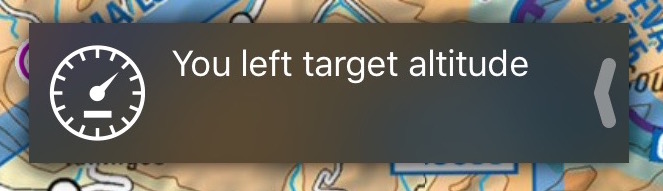 When the option Strong Alert is turned on, the screen will blink and a sound will be played repeatedly until you hide it.
When the option Strong Alert is turned on, the screen will blink and a sound will be played repeatedly until you hide it.
Cruise altitude alert
Set a target altitude and let Air Navigation Pro notify you when you reach the altitude or leave it. You can fine tune this setting with the tolerance slider.
Ground proximity alert
Get alerted when flying below 500 ft. This alert won't be triggered in the vicinity of aerodromes.
Airspaces ahead alert
Be alerted prior to entering an airspace
Back to previous page.