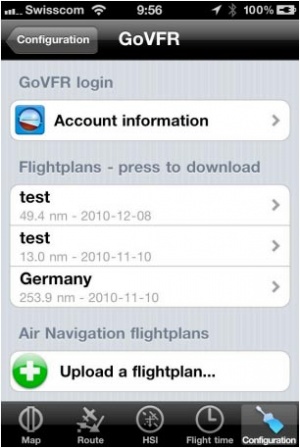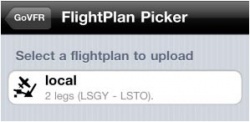| Line 28: | Line 28: | ||
* Go back to the «GoVFR» module, you should see the test flightplan on the list. | * Go back to the «GoVFR» module, you should see the test flightplan on the list. | ||
<br /> | <br /> | ||
| − | Pressing on a flightplan on the list will download it and install it as a route | + | Pressing on a flightplan on the list will download it and install it as a route on Air Navigation. |
<!--T:4--> | <!--T:4--> | ||
| − | [[File:govfr2.jpg|caption|right|250px]]Pressing on «Upload a flightplan» will display a list of stored routes | + | [[File:govfr2.jpg|caption|right|250px]]Pressing on «Upload a flightplan» will display a list of stored routes on Air Navigation. You can then press on a route to upload it to your GoVFR account. |
<br/> | <br/> | ||
---- | ---- | ||
Revision as of 19:50, 2 June 2016
http://www.govfr.com/ is a third party website where you can create a free account and create and exchange flight plans.
The «GoVFR» module in Air Navigation was designed to communicate with the website and exchange routes (flightplans) between Air Navigation and your account on the website.
In order to use the «GoVFR» module you have to:
- Create an account on the http://www.govfr.com/ website;
- Create a flightplan on the http://www.govfr.com/ website (for testing purpose);
- In the «GoVFR» module, press the «Account information» option and enter your credentials;
- Go back to the «GoVFR» module, you should see the test flightplan on the list.
Pressing on a flightplan on the list will download it and install it as a route on Air Navigation.
Back to previous page.