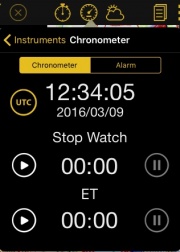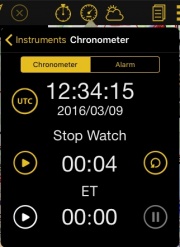Latest revision as of 16:45, 5 May 2016
Information about message (contribute ) This message has no documentation.
If you know where or how this message is used, you can help other translators by adding documentation to this message.
Message definition (Chronometer )
Pressing on:
Pressing on:
:- '''"UTC"''' it will change the displayed time between Local or UTC (Z) time.
:- The tabs '''"Chronometer"''' or '''"Alarm"''' will change the functionality.
<br />
----
----
<br />
==Chronometer==
[[File:Chrono.jpg|right|caption|180px]]When Chronometer is selected beneath the time you will find two time counters: '''Stop Watch''' and '''ETE'''.
<br />
* You can '''START''' the Chronometer by tapping on the "Play" icon in the middle at the left.
* When the Stop Watch is running, you have the option to '''PAUSE IT''' with the "Stop" button at the left (same as the "Play" button).
* With the Stop Watch stopped [[File:chrono2.jpg|right|caption|180px]]you can either select to '''RESTART''' the Chronometer by pressing the "Play" button at the left or to '''RESET''' the time by pressing the "Arrow" button at the right.
* Pressing on the "Pause" button at the left when the Stop Watch is running will trigger the "Lap function". The time will continue running but it will display the time of the moment when the "Pause" button was pressed.
<br/>
Beneath the Stop Watch is the Elapsed Time (ETE) indicator. It works like the Stop Watch but it will display Hours and Minutes instead of Minutes and Seconds.
<br />
----
----
<br />
==Alarm==
When Alarm is selected you will find beneath the time the label "Next Alarm:" and the button "Add New Alarm".
If many alarms are set, the next one to go off will appear next to "Next Alarm". Translation Pressing on: Pressing on:
- "UTC" it will change the displayed time between Local or UTC (Z) time.
- The tabs "Chronometer" or "Alarm" will change the functionality.
Chronometer When Chronometer is selected beneath the time you will find two time counters:
Stop Watch and
ETE .
You can START the Chronometer by tapping on the "Play" icon in the middle at the left.
When the Stop Watch is running, you have the option to PAUSE IT with the "Stop" button at the left (same as the "Play" button).
With the Stop Watch stopped you can either select to RESTART the Chronometer by pressing the "Play" button at the left or to RESET the time by pressing the "Arrow" button at the right.
Pressing on the "Pause" button at the left when the Stop Watch is running will trigger the "Lap function". The time will continue running but it will display the time of the moment when the "Pause" button was pressed.
Alarm When Alarm is selected you will find beneath the time the label "Next Alarm:" and the button "Add New Alarm".
If many alarms are set, the next one to go off will appear next to "Next Alarm".