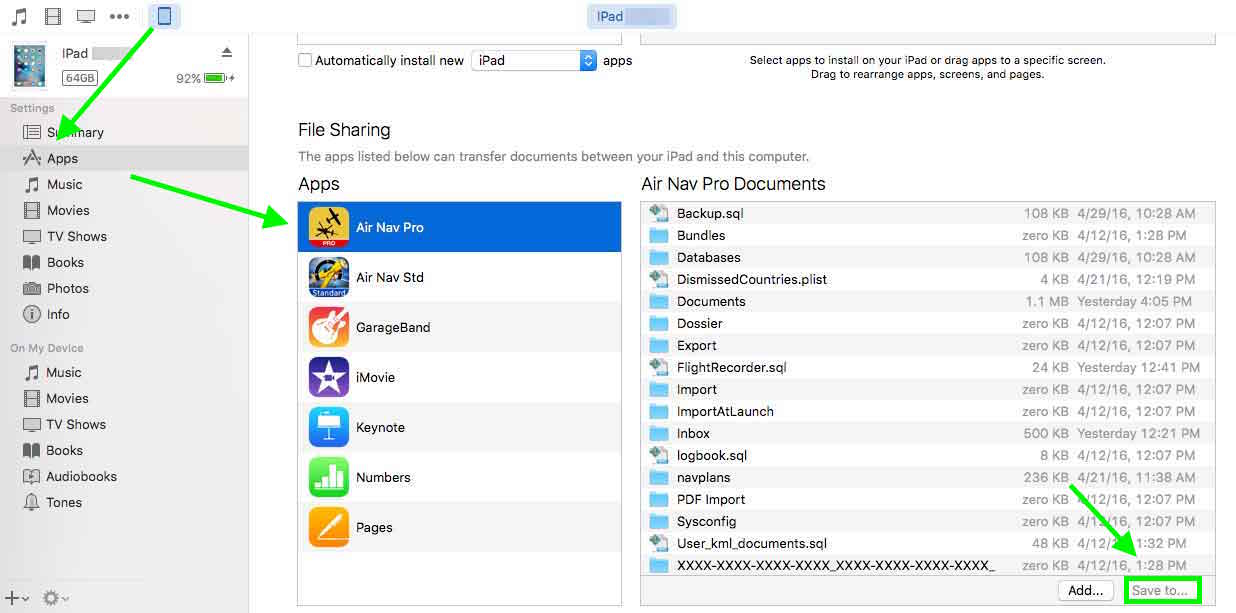(Created page with "<languages /> <translate> <!--T:1--> <br /> ---- ==Synchronising data== ==Back up waypoints option== Users can use the «backup waypoints» option to keep their created user...") |
|||
| Line 4: | Line 4: | ||
<br /> | <br /> | ||
---- | ---- | ||
| − | ==Synchronising data== | + | ===Synchronising data=== |
| − | + | The easiest way to back-up your data is through iTunes. You just need to connect your iPad (the application doesn't need to be opened) to your Desktop. Then, from within iTunes. | |
| − | + | This exporting data method is very useful when the user is not able to open the application. | |
| − | + | [[File:Itunes_synch_1.jpg]] | |
| − | [[File: | + | |
| + | ===Back up waypoints option=== | ||
| + | |||
| + | Users can use the «backup waypoints» option to keep their created user waypoints in a file that will then be copied from iTunes at the moment of synchronizing. That file can be copied to another device then and the option «restore waypoints» will bring them back. | ||
| − | |||
---- | ---- | ||
<br /> | <br /> | ||
Revision as of 16:05, 4 May 2016
Synchronising data
The easiest way to back-up your data is through iTunes. You just need to connect your iPad (the application doesn't need to be opened) to your Desktop. Then, from within iTunes.
This exporting data method is very useful when the user is not able to open the application.
Back up waypoints option
Users can use the «backup waypoints» option to keep their created user waypoints in a file that will then be copied from iTunes at the moment of synchronizing. That file can be copied to another device then and the option «restore waypoints» will bring them back.
Back to previous page.