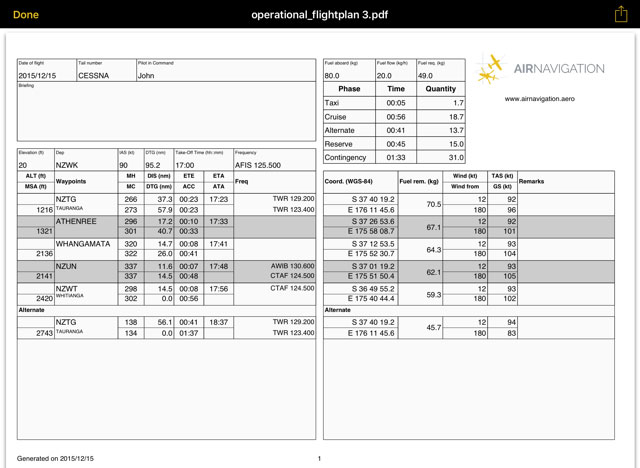| Line 6: | Line 6: | ||
===Summary=== | ===Summary=== | ||
| − | *General | + | The Summary section is divide into four different sections. |
| + | |||
| + | *General: you can set the date of the flight and select the Aircraft which will be used to. You can also create a new Aircraft profile from this tab. | ||
*Route | *Route | ||
*Fuel | *Fuel | ||
Revision as of 21:38, 9 March 2016
The instrument "Route" is one of the main features present in Air Navigation for flight planning and real time navigation. It displays the most important data for the created route.
Summary
The Summary section is divide into four different sections.
- General: you can set the date of the flight and select the Aircraft which will be used to. You can also create a new Aircraft profile from this tab.
- Route
- Fuel
- Wind
Legs
Operational Flightplan
The route created can be converted to a flight log that can be printed out or sent by E-Mail.
To use this function just tap on the Summary of the route and select the option "Flightplan" at the top right corner.
The flight log will display route information in an easy to read table mode together with other relevant information like MSA, FREQs, TAS, GS and Fuel requirements.
To print, send or share the Operational Flightplan just tap on the icon with the arrow on the upper right corner.
Back to index