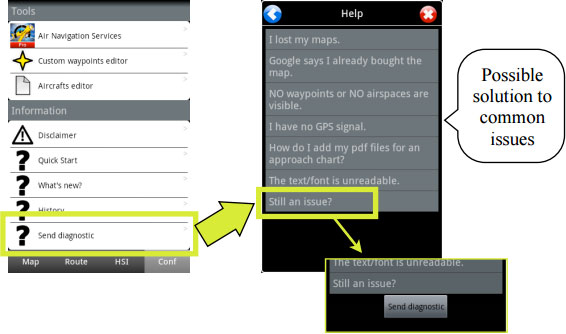(Marked this version for translation) |
|||
| Line 1: | Line 1: | ||
<languages /> | <languages /> | ||
<translate> | <translate> | ||
| + | <!--T:1--> | ||
<br /> | <br /> | ||
---- | ---- | ||
| Line 7: | Line 8: | ||
If you have any issues or you think there’s a '''bug''' making Air Nav Pro work improperly, you can '''send us a diagnostic''' from within the app. | If you have any issues or you think there’s a '''bug''' making Air Nav Pro work improperly, you can '''send us a diagnostic''' from within the app. | ||
| + | <!--T:2--> | ||
This will provide us with important and essential information related to your device’s settings, memory and processor that will better help us find a solution. | This will provide us with important and essential information related to your device’s settings, memory and processor that will better help us find a solution. | ||
| + | <!--T:3--> | ||
In order to send us a diagnostic, please follow the steps described in the image below: | In order to send us a diagnostic, please follow the steps described in the image below: | ||
| + | <!--T:4--> | ||
[[File:diagnostic.jpg]] | [[File:diagnostic.jpg]] | ||
| + | <!--T:5--> | ||
---- | ---- | ||
<br /> | <br /> | ||
Revision as of 20:41, 13 October 2015
First of all, please make sure you have the Latest version of Air Nav Pro installed on your device.
If you have any issues or you think there’s a bug making Air Nav Pro work improperly, you can send us a diagnostic from within the app.
This will provide us with important and essential information related to your device’s settings, memory and processor that will better help us find a solution.
In order to send us a diagnostic, please follow the steps described in the image below:
Back to index