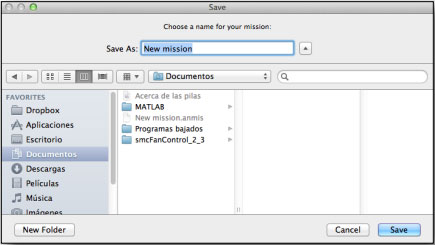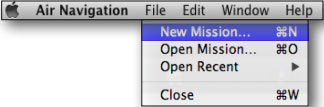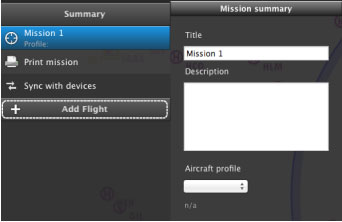| Line 9: | Line 9: | ||
<br/> | <br/> | ||
| − | [[File:mac4.jpg|left|caption]]From the Mission TAB you will write the | + | [[File:mac4.jpg|left|caption]]From the Mission TAB you will write the '''name of the mission''' and choose the '''aircraft profile''' once it is created. |
<br/> | <br/> | ||
You can also create one or more flights clicking on the “Add Flight” button. | You can also create one or more flights clicking on the “Add Flight” button. | ||
Revision as of 19:28, 13 October 2015
When you first launch Air Navigation Desktop, you will be asked to save a new mission in a folder of your Mac computer.
To delete a mission, simply eliminate the file from the folder.
Shall you wish to create a new one by yourself, you should do it from the «File» top menu.
You can also create one or more flights clicking on the “Add Flight” button.
Back to index