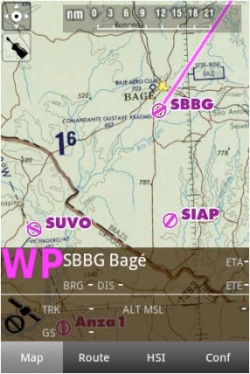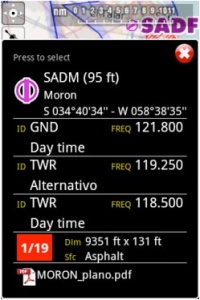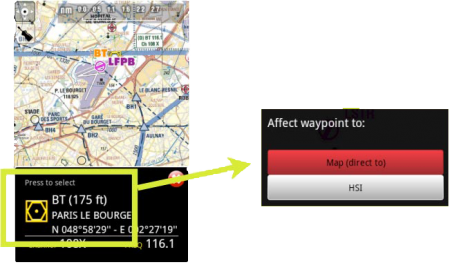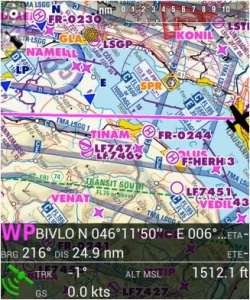(Created page with "O mapa móvel") |
(Created page with "<br /> ---- 250px Pode criar uma rota a partir do mapa móvel. É possível adicionar waypoints enquanto você está voando (para evadir c...") |
||
| Line 3: | Line 3: | ||
---- | ---- | ||
[[File:moving_map.jpg|caption|left|250px]] | [[File:moving_map.jpg|caption|left|250px]] | ||
| − | + | Pode criar uma rota a partir do mapa móvel. É possível adicionar waypoints enquanto você está voando (para evadir condições climáticas adversas). | |
Revision as of 20:10, 26 November 2015
Pode criar uma rota a partir do mapa móvel. É possível adicionar waypoints enquanto você está voando (para evadir condições climáticas adversas).
By default, the moving map is centered on your current location, north-oriented. By pressing on the symbol in the top-right corner, you can toggle between:
Touching an area of interest on the map will reveal a popup window with useful information. Touchable or interactive items are:
Waypoints: ID code, elevation, full name, latitude, longitude, frequency (Navaids), runway and contact frequency info (Airports), geo-referenced app charts.
Airspaces: lower and upper limits, name, class and additional information. These airspaces are displayed on the map in different colors depending on their class.
You can press on any of the waypoints in the map to assign it to the HSI instrument or to select it as your destination, by pressing where it says: Press to select
The data bar at the bottom of the moving map will display real-time information. From left to right: ID and name of next waypoint; bearing, track and distance of next waypoint; groundspeed and altitude as reported by the GPS signal, and estimated time to the next waypoint.
The data bar also shows a GPS signal symbol as follows:
Excellent GPS signal
Good GPS signal
Weak GPS signal
Very week GPS signal
For real time navigation, the quality of the GPS signal is required to be a green or yellow symbol. A red or orange symbol will only show an approximate location and will not report speed nor track information.For better results, place your device near a window, with a direct view of the sky. If you are flying with a full-metal airplane or your airplane is equipped with anti-ice windshield, the internal GPS of your tablet/mobile may be a bit weak and you may need an external GPS device to assist it.
Back to index.