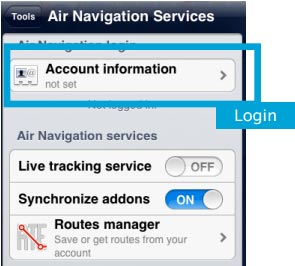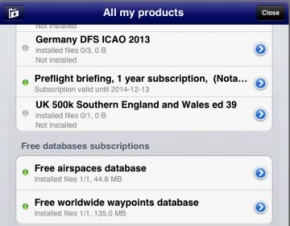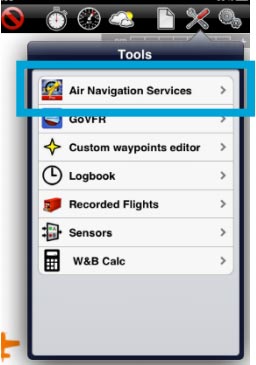| Line 10: | Line 10: | ||
| − | [[File:install2.jpg|leyenda|left|290px]]<u>'''Note 1:'''</u> the same procedure will apply for when having to restore purchases on a second device. | + | [[File:install2.jpg|leyenda|left|290px]]<br/> |
| + | <br/><u>'''Note 1:'''</u> the same procedure will apply for when having to restore purchases on a second device. | ||
<br/> | <br/> | ||
| − | <u>'''Note 2:'''</u> Account information will be found under '''Tools - Air Navigation services.''' | + | <br/> |
| − | + | <br/> | |
| − | + | <br/> | |
| − | + | <br/> | |
| + | [[File:install3.jpg|right|border]] | ||
| + | <br/><u>'''Note 2:'''</u> Account information will be found under '''Tools - Air Navigation services.''' | ||
<br /> | <br /> | ||
<br /> | <br /> | ||
| Line 23: | Line 26: | ||
<br /> | <br /> | ||
<br /> | <br /> | ||
| + | |||
<br /> | <br /> | ||
| − | |||
| − | |||
| − | |||
| − | |||
<br /> | <br /> | ||
<br /> | <br /> | ||
Revision as of 17:02, 13 October 2015
In order to install purchases made in the Addons page, you will proceed as follows:
- Run Air Nav Pro on your iPad/iPhone;
- Login with your User Account info under «Air Navigation Services» panel;
- Make sure to have the option «Synchronize addons» enabled;
- Open the «Map Store» module and go to the «All my products» section.
- Wait until all your purchases are synchronized.
- Press on the product name and install it.
Note 1: the same procedure will apply for when having to restore purchases on a second device.
Note 2: Account information will be found under Tools - Air Navigation services.
Back to index