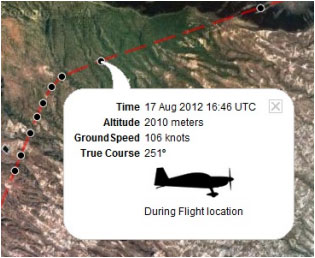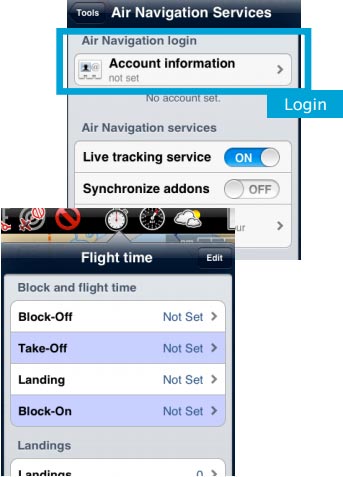(Importing a new version from external source) |
(Importing a new version from external source) |
||
| Line 30: | Line 30: | ||
<u>'''Note:'''</u> Flight tracking system will work live as long as GSM network is available. | <u>'''Note:'''</u> Flight tracking system will work live as long as GSM network is available. | ||
| − | + | ---- | |
Each recorded flight will be stored on the left bar in the '''«AIRNAVIGATION»''' section of the User Account website. It can be downloaded as a '''KML file''' or as a '''GPX file''' from the right side of the '''bottom data bar.''' You can also delete a flight. | Each recorded flight will be stored on the left bar in the '''«AIRNAVIGATION»''' section of the User Account website. It can be downloaded as a '''KML file''' or as a '''GPX file''' from the right side of the '''bottom data bar.''' You can also delete a flight. | ||
Revision as of 15:30, 25 November 2015
The application will send points through the server in real time as the flight performs and at the same time a person connected with your User Account will be able to check those points that build the track and has relevant info such as current altitude, heading and time.
The process will start when the Block-off time has been set in the «Flight Time» module.
(iOS)
Remember that it can be automatically configured in the settings.
Once Block-of time is set, Air Nav Pro will record the flight live to your User Account.
The recording will finish as soon as the Block-on time is established.
 (Android)
(Android)
File:Danger.jpg To avoid issues, make sure to:
- Enable «Live tracking service» under «Tools» menu;
- Be logged in with your User Account.
Note: Flight tracking system will work live as long as GSM network is available.
Each recorded flight will be stored on the left bar in the «AIRNAVIGATION» section of the User Account website. It can be downloaded as a KML file or as a GPX file from the right side of the bottom data bar. You can also delete a flight.
Back to index
It is possible to keep the flight private or share it with family or friends with a password or set it as “public”. This can be configured from the «Options» tab on the left bar.
From this tab, it is also possible to change the units for altitude and speed, change the color of the track line and even switching to a bunch of varied map backgrounds.
Back to index (Android)
Back to index (iOS)